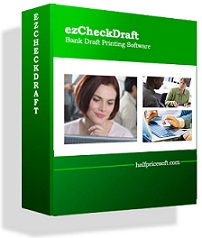Instructions
1. You need to login as administrator of local machine.
2. If your machine has higher security settings, you need to save this installation package to the local machine first. (See step 1)
3. Please feel free to contact us if you need any help.
We suggest user restart computer after installation. Otherwise, the font on your check may not display correctly.
|
Steps
Step 1: Click the blue "DOWNLOAD NOW" button above and save update package to your local machine.
If your machine has higher security settings, you may need to save this installation package to the local machine first and start the installation process from your local machine.


Step 2: After download completes, click
Run button to start installation process.

step 3: start this installation.

step 4: Following the instructions on screen to continue installation. After installation is completed, the shortcut will be created on your screen.


Step 5: Restart your machine to finish the installation if needed.
We suggest user restart computer after installation if you are using old Windows system. Otherwise, the font on your check may not display correctly.
Step 6: If you already purchased the key, you can start ezCheckDraft and click the Top Menu "Help->Input License key" to finish the registration. Then follow
 Quick Start Guide
Quick Start Guide and print your checks.