

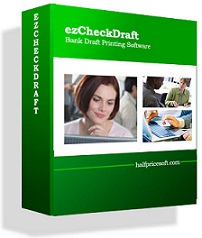
|
ezCheckDraft allows customers to design and print bank draft checks with MICR encoding on blank stock in house to receive payment via fax, phone and internet quickly.
If you have not installed this software, you can download and try it free with no obligation and no credit card needed. This check printing software is compatible with Windows 10, 8.1, 8, 7, Vista and Apple Mac systems. 

|