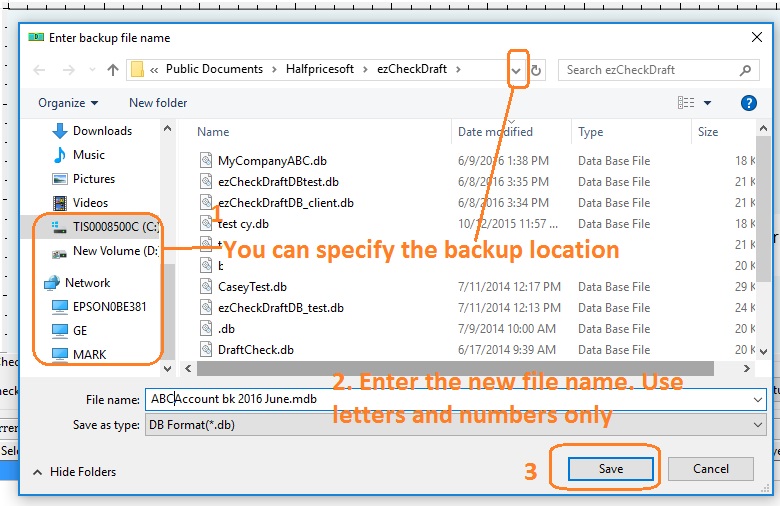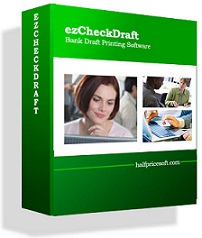ezCheckDraft: How to backup data
With ezCheckdraft remote check writing software, you can backup data easily. You can backup your data with ezCheckDraft built in feature. Or you can choose to backup data manually or with other software.
Here are two options:
Option 1: for businesses with a few accounts
Option 2: for CPA with many clients accounts
Option 1: Back up current account data with ezCheckDraft data backup function
If you just have one or two bank accounts, you can start ezCheckDraft software and click the top menu Accounts to back up your data.
 If you just need to back up your data to your local folder, you just need to click the Save button.
If you just need to back up your data to your local folder, you just need to click the Save button.
If you want to back up your data to the USB disk or other locations, You can click the triangle button behind "Save in" field to change the current path. You can modify the back up new file name as you like. Once you click the Save button, you will save your current database file to the new location.
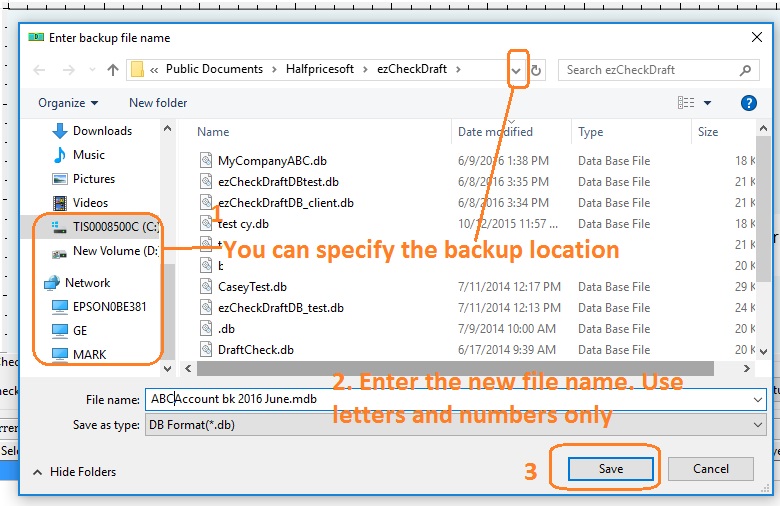
Option 2: Backup multiple accounts manually
If you are a CPA and have many client accounts, it will be faster to back up the data manually or with some data backup software.
The default folder for ezCheckDraft is
C:\Users\Public\Documents\Halfpricesoft\ezCheckDraft
The database files are .mdb (Microsft Access database) files. You can backup all the .mdb files manually.
ezCheckDraft database backup file is .db file. you should NOT open this backup file manually. Please follow the instruction to restore your data.
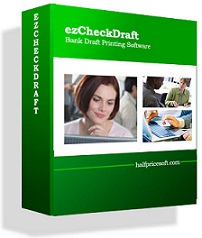
|
ezCheckDraft allows customers to design and print bank draft checks with MICR encoding on blank stock in house to receive payment via fax, phone and internet quickly.
If you have not installed this software, you can download and try it free with no obligation and no credit card needed.
This check printing software is compatible with Windows 10, 8.1, 8, 7, Vista and Apple Mac systems.


|