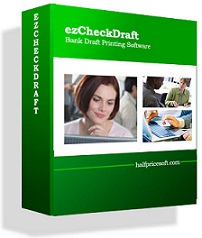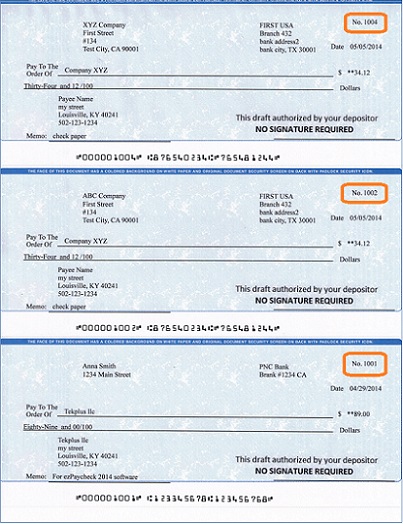ezCheckDraft: Bank Draft Printing Software Guide
How to print draft checks in 3-per-page format
With
ezCheckDraft software, you can print professional draft checks with MICR encoding line on blank stock to receive payment via phone, email and fax easily in house. The default check format for ezCheckDraft is check-on-top. Here is the guide on how to print checks in 3-per-page format, so you can save cost by printing different checks on the same check paper.
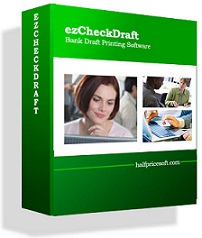
|
ezCheckDraft allows customers to design and print bank draft checks with MICR encoding on blank stock in house to receive payment via fax, phone and internet quickly.
If you have not installed this software, you can download and try it free with no obligation and no credit card needed.
This check printing software is compatible with Windows 10, 8.1, 8, 7, Vista and Apple Mac systems.


|
Step 1: Start ezCheckDraft software
You double click the desktop icon to start this application.

Step 2: Open the check account
Click the top menu "Settings->check setup" to open the check setup page.

Step 3: Add and print checks
Go back to the main page. Click the New button to add a check. Select this check from the check list and click the Print button to print your checks.
To print three different checks on the same check paper, you need to select at least three checks from check list and click the Print button to print your checks


Sample check printed by ezCheckDraft
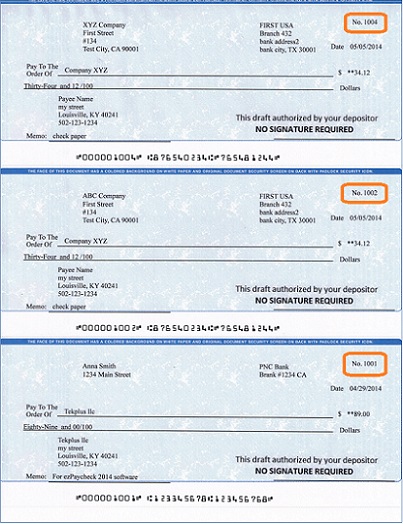


Related Links
Quick Start Guide
How multiple users can share the same account to print bank drafts
How to print 3 checks on the same sheet
How to print bank draft with check-on-top format
How to print monthly recurring bank drafts
How to print EPC-6 code for RCC
Sample Check
How to accept check by phone
How to accept check by fax
How to accept check by internet