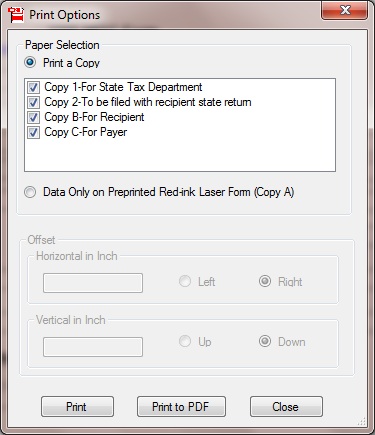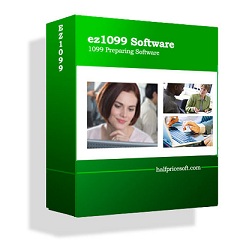ez1099 software was developed to simplify filling out, printing and eFile W2G, 1097BTC, 1098s (1098, 1098C, 1098E, 1098 T), 1099s (1099A, 1099B, 1099C, 1099CAP, 1099DIV, 1099G, 1099H, 1099INT, 1099LTC, 1099MISC, 1099OID, 1099PATR, 1099Q, 1099R, 1099S, 1099SA), 5498s(5498, 5498ESA, 5498SA), 8935, 3921, 3922, 1096 forms required by the IRS (view feature list)
Here is step by step guide on how to prepare and print a tax form
Step 1: Start ez1099 software and set up company information for 1099 reporting
If you do not have 1099 software installed, you can download it for free from
http://www.halfpricesoft.com/1099-software-free-download.asp with no credit card needed and no obligation. You can follow the step by step online instructions to finish the installation in minutes.
If you need to add a new company, you can click the top menu “Company->Add Company” to add a new company account. Otherwise, you can click the top menu “Company->View Current Company” to edit the company settings.
You need to enter your company address, employer tax ID, status ID and contact information here.

Step 2: Add 1099 recipients by clicking the link “Add Recipient”.
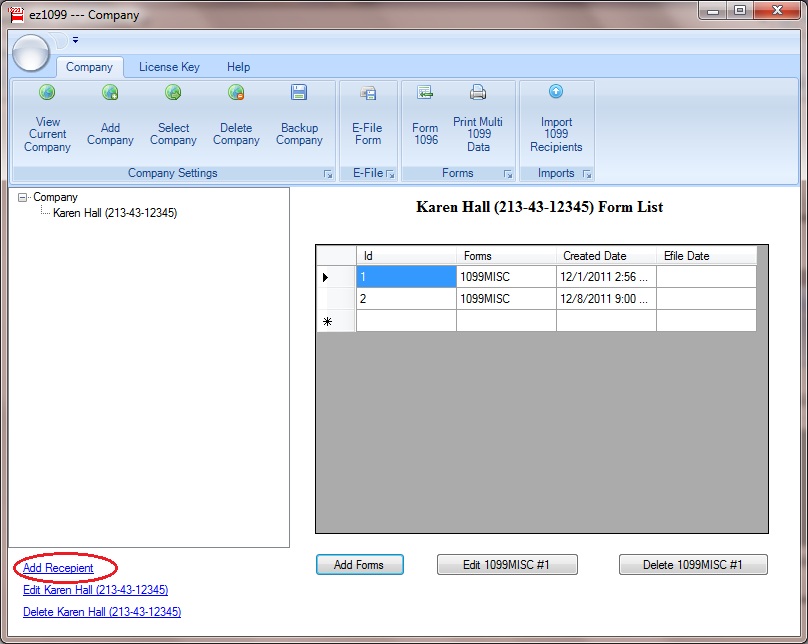
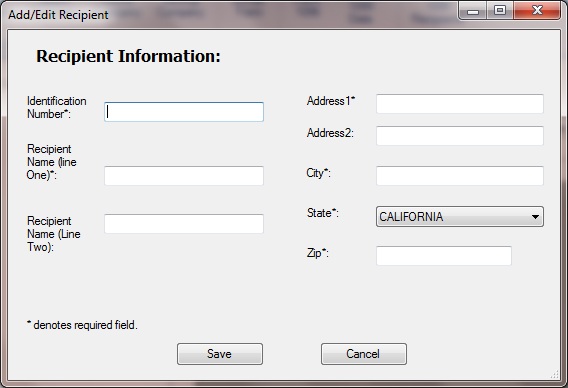
Step 3: Enter 1099 Information
- Click the button “Add Form” to add new 1099 form
- On the form details screen, select from type from dropdown list. You can select 1099div, 1099 misc, 1099oid or other form
- Enter form details
- Click the Save button.
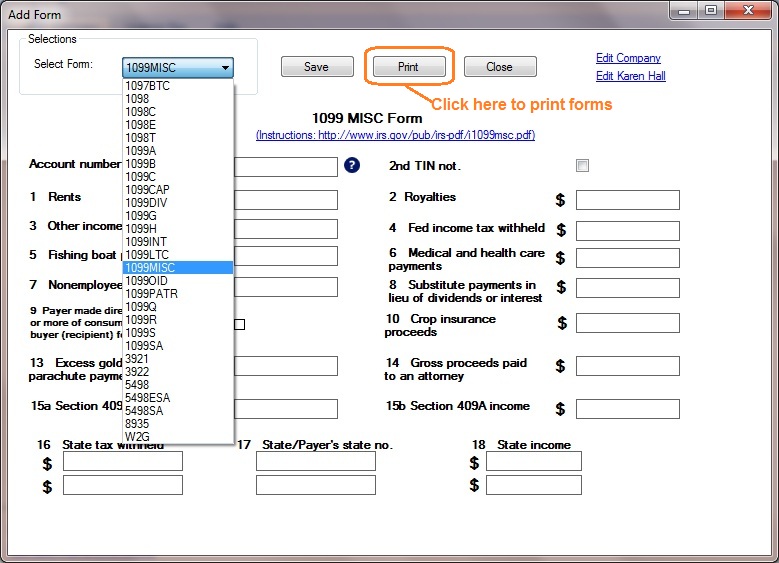
Step 4: Print Tax Form
Click the PRINT button on form details screen, you will see print option page. You can print recipient copies on white paper. You need to print data only on the copy A red form.