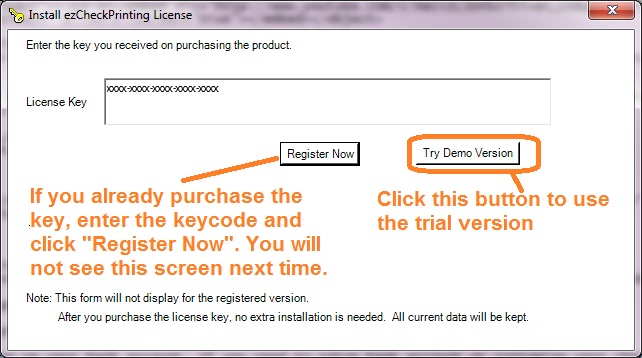How to Launch ezCheckPrinting Software
You can install ezCheckPrinting check writer on Windows8, 7, Vista, XP, 2003 and other Windows machine with .net framework 2.0 and later. Here are the instructions on how to run ezCheckPrinting after you installed it. You can start ezCheckPrinting check writer in several ways:
 | Design and Print Professional Checks Yourself
- Print checks on blank stock with logo and signature
- Fill in data on pre-printed checks
- Print blank checks to fill in later
- QB virtual printer for QuickBooks/Quicken(for Windows)
- Unlimited accounts and checks for Windows and Mac.
Try ezCheckPrinting free demo version with no obligation and no credit card needed.
|
Option 1: The easiest way is to click the desktop shortcut to run ezCheckPrintng

Option 2: Start ezCheckPrinting from Start menu
Click the "Start" button, then type "ezCheckPrinting". You will see ezCheckPrinting.exe on list. Then click this link to run ezCheckPrinting application.

Option 3: Start ezCheckPrinting from Start->Programs menu
Click the "Start" button, click "Programs" and click ezCheckPrinting to display ezCheckPrinting.exe on list. Then click this link to run ezCheckPrinting application.

Option 4: Start ezCheckPrinting from Program folder
You can open folder C:\Program Files (x86)\Halfpricesoft\ezCheckPrinting, then double click ezCheckPrinting.exe to run ezCheckPrinting software

If you have not purchased the key code, you can use the trial version.
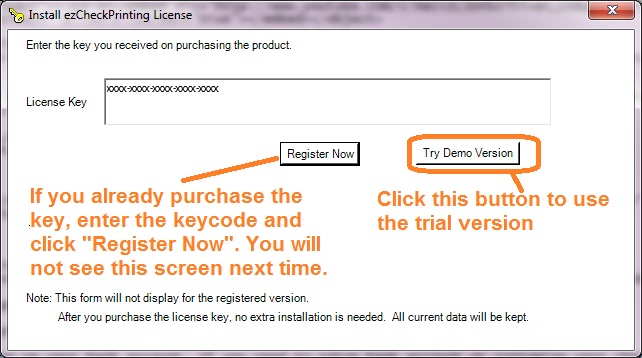
Related Links:
How to print paychecks on balnk stock How to print personal check on blank stock How to Print QuickBooks Check on Blank stock How to Print pre-printed check with MICR Encoding to fill in manually How to Print check with logo How to print check draft to collect payment online