

(Click here to view the guide for Mac Version)
You can copy all the files in this folder to another location, such as a USB disk or cloud storage.
The default data folder for ezPaycheck is:
C:\Users\Public\Documents\Halfpricesoft\ezPayCheck
The default folder for ezPaycheck is
C:\Users\Public\Documents\Halfpricesoft\ezPayCheck
The default application folder is:
C:\Program Files (x86)\Halfpricesoft\ezPaycheck
Note:
- If your computer caches data, please clean your download folder.
- If you see any issue in this step, please refer to this guide: Common installation issues and solutions
When reinstalling, choose the option to install the software for "Everyone" if possible. This will help prevent most potential permission-related issues.
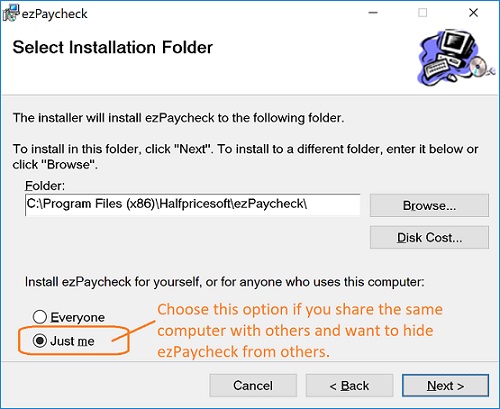
|
(Regular |
ezPaycheck Makes Payroll An Easy, In-House Task!(For Windows and Mac)Limited Time Offer: ezPaycheck 2025 is $30 off! Switch to ezPaycheck today! Try it free for 30 days with no obligation. No credit card required. |