

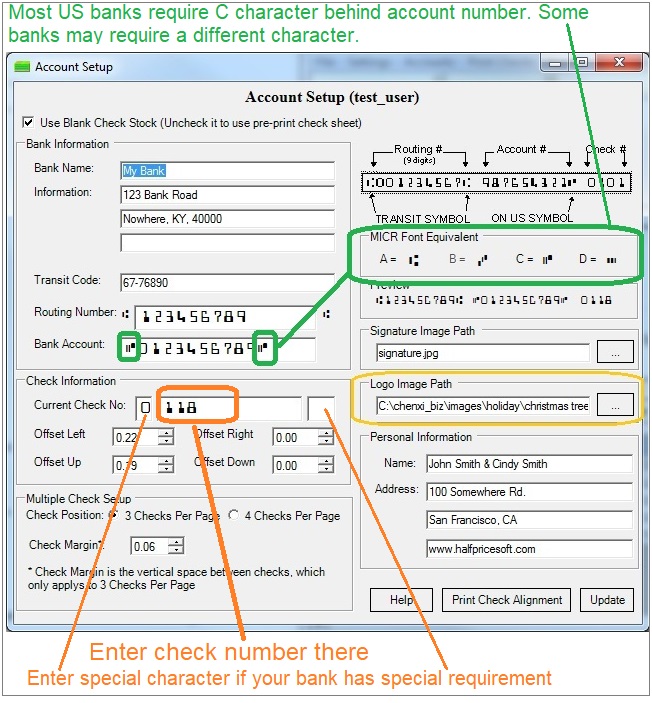
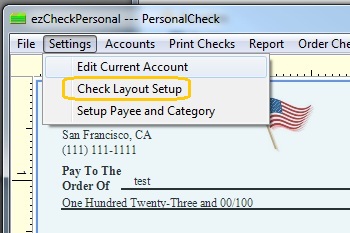

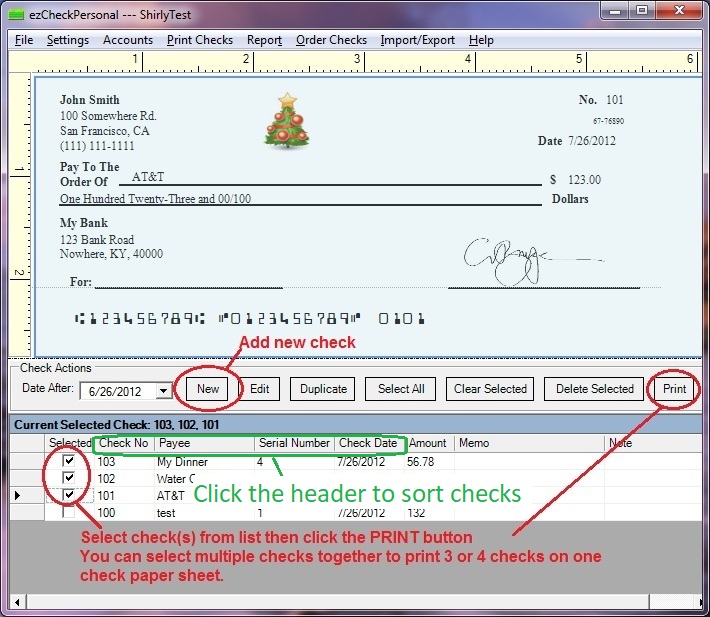
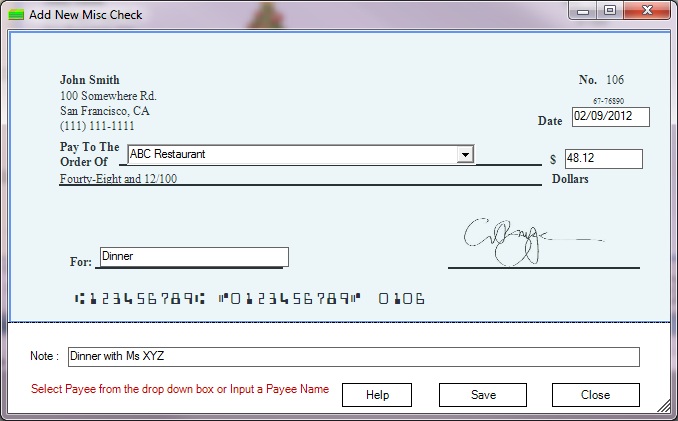
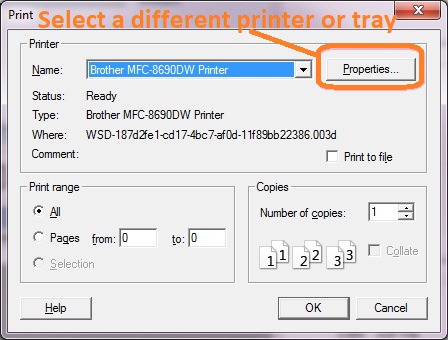

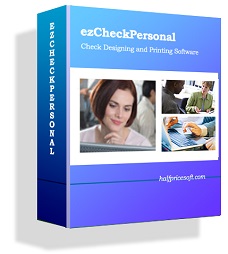
|
ezCheckPersonal allows customers to design and print pocket-sized personal checks with MICR encoding and logo on blank stock. You can also use it to fill out preprinted blank checks too.
If you have not installed this software, you can download and try it free with no obligation and no credit card needed. This check printing software is compatible with Windows 11, 10, 8.1, 8, 7, Vista, XP, Me, 2003, 2000 and Apple macOS. |