|
||||||
Remote Access Instructions for Internet Explore and Micrsoft EdgeIf you are using Chrome now, please check the link for Remote Access Instructions for Chrome Note: 1. If you have teamviewer version 8 and later version installed, you can temporarily exit out of the application if that application is running. 2. If you have live chat support with us now, please keep live chat windows open 3. You can close other Windows first. Just keep this IE and live chat open. Step 1: Click this link belowhttps://download.teamviewer.com/download/TeamViewerQS.exeYou will see pop up at the bottom of your screen. "Do you want to run or save TeamViewerQS_en.exe(3.04MB) from halfpricesoft.com? Step 2: Click the RUN button to run TeamviewerClick the RUN button.
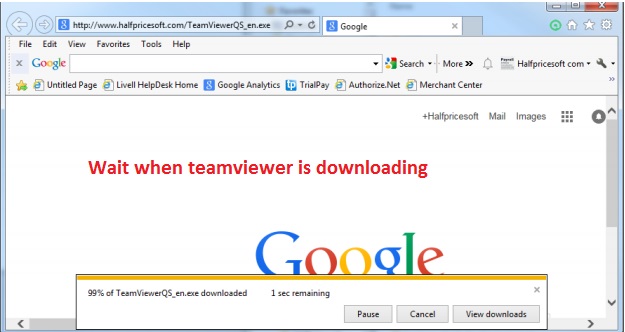
Step 3: ContinueYou may see some warning message if you have anti-virus software installed or your machine is with security set upStep 4: Tell us your ID and password on teamviewer screen.If you are running teamviewer as our client, you will see halfpricesoft.com logo on that teamviewer screen. Then tell us the ID and password. We will be ready to connecting you.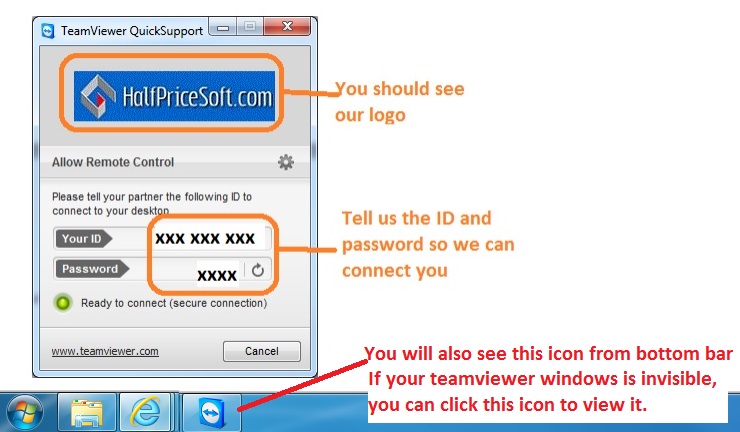
|
||||||


