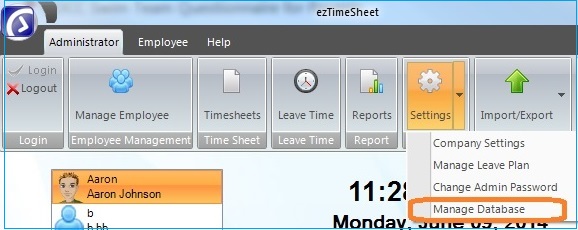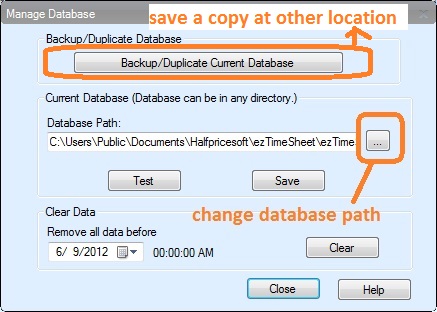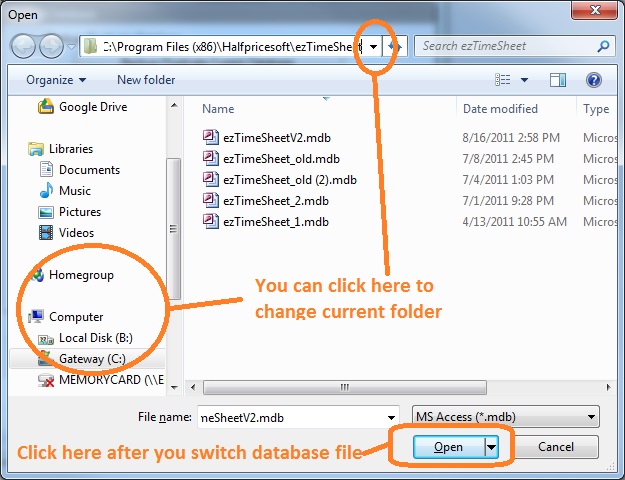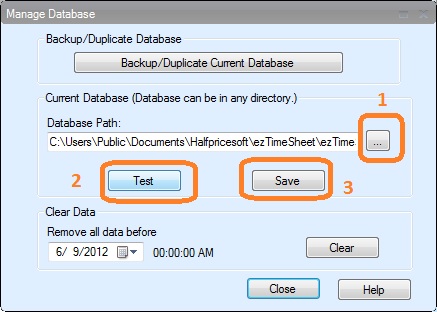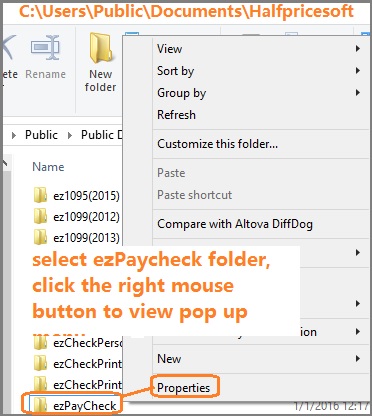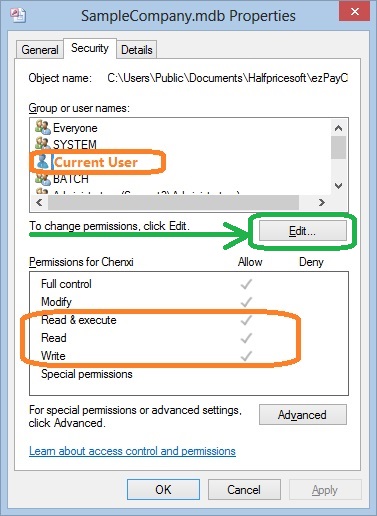Employee Attendance Tracking: How to Set Up ezTimeSheet on Multiple Machine
EzTimeSheet employee time clock simplifies employee attendance tracking. As an administrator, you can install ezTimesheet software on only one machine to allow employees check in/out. Or you can install this time clock software on multiple machines.
When you install ezTimeSheet on multiple machines, you may put ezTimeSheet database on a shared network folder, then multiple users can share the same database from their machine.
Here are the instructions on how to change the database file.
br>
Log on the first machine with administrator permission
Step 1: Download, install and set up ezTimeSheet on the first machine (or server)
Step 2: Log in as administrator and set up company, employees and company leave rules


Step 3 (otional): Share the database a network location if you do not like the current location
1. Click top menu "Settings", then "Database Management" to view database management screen.
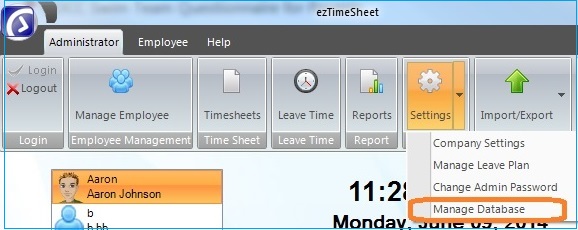
2. Click the button "Backup/Duplicate Current Database" to copy the current database to a new location
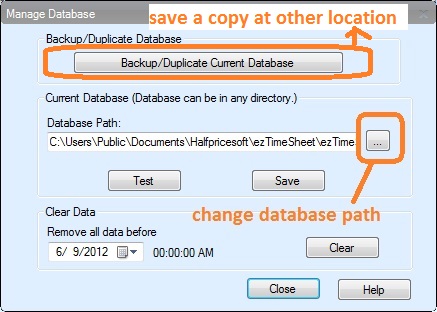
Step 4 (optional): Switch database
1. Click the button behind database path field to switch database file.
2. You can select the database file from your local machine or network shared folder, and then click the Open button to switch database for the current machine.
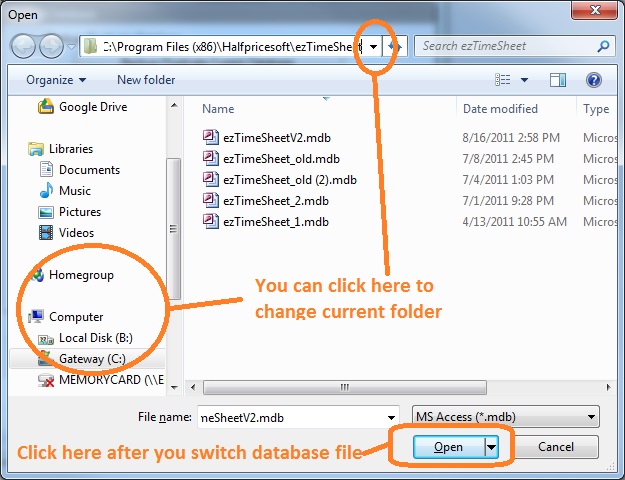
3. Click the TEST button to connect the new database account. If successful, you can click the SAVE button to update.
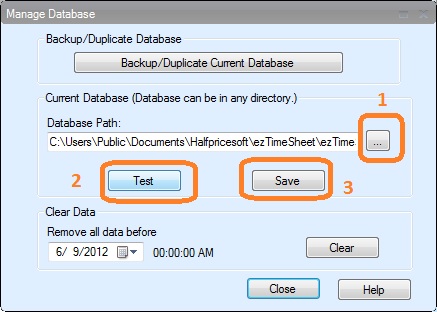
For the 2nd, 3rd and other machines
Step 5: Install ezTimesheet and follow step 4 to switch database to use the shared database account.
Note
When you select a database file from network folder, please make sure the current user (of this machine) has enough permissions to access the database file. He needs at least write, read and execute permissions.
- You can open Windows Explore, navigate to the database folder on the server or your local machine
- Select the database file by mouse, right click to view properties. The user need to have read, write and execute permisson.
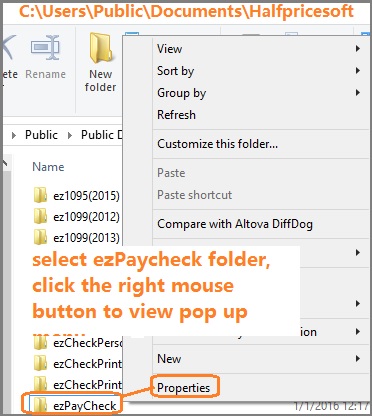
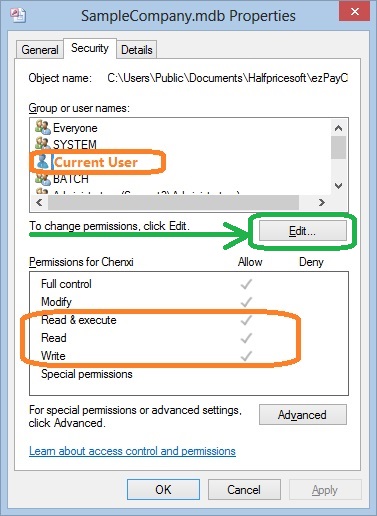
Related Links:
How to set up employee vacation and sick leave plan
How to award employee vacation and sick leave time manually
How to set up leave plan by fixed rate
Vacation, PTO and Sick Leave Accrual
How to set up PC employee time clock
How to share the database over network?
Employee Leave Management: how an employee makes a request and how it will be approved
How to export ezTimeSheet data to ezCheckPrinting and print checks?