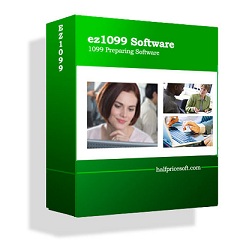
|
ez1099 software can prepare, print and efile forms 1099s, 1096, 1098s and 5498s. Download the free trial version today with no registration is needed and no obligation. You can follow the step by step online instructions to finish the installation in minutes ez1099 software is compatible with Windows 11, 10, 8, 7, and other Windows OS. 

|
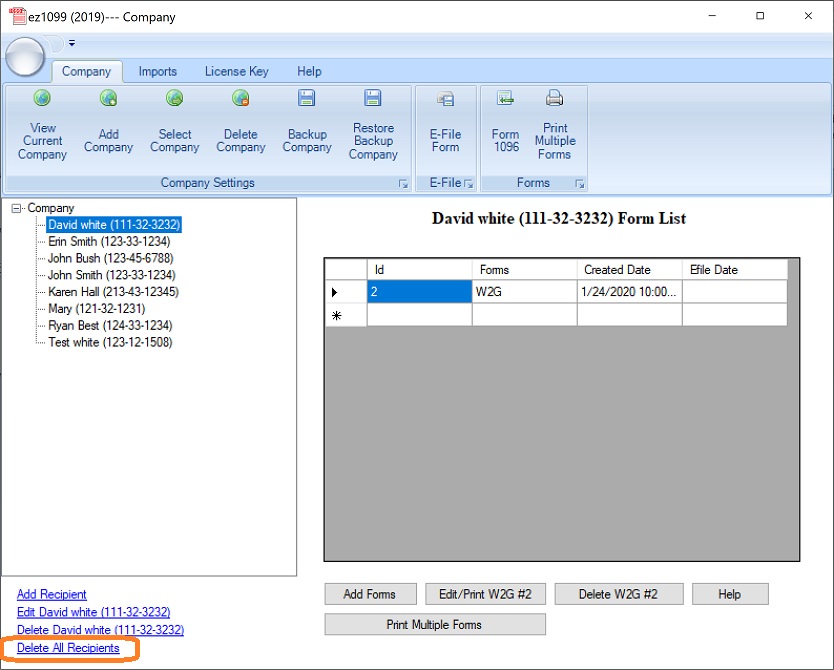
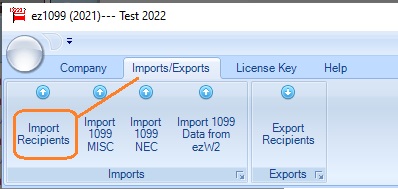
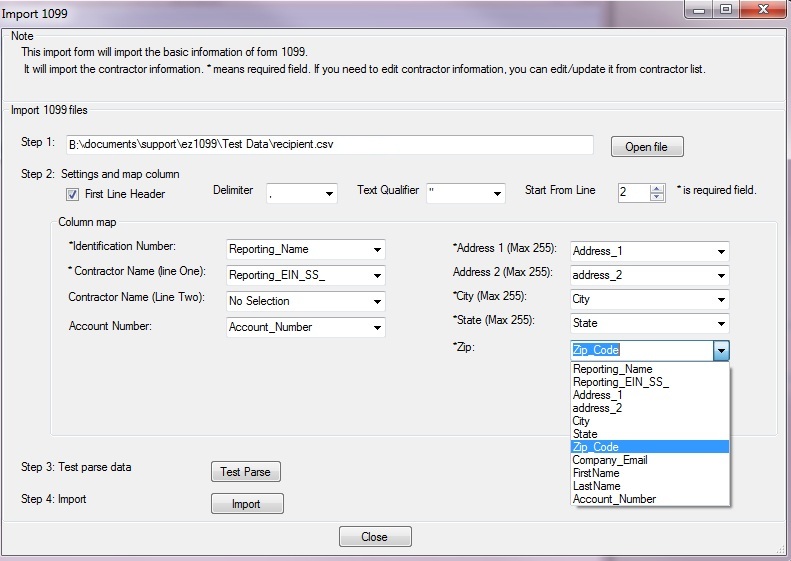
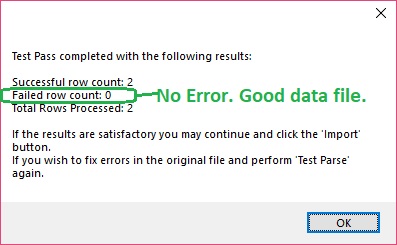
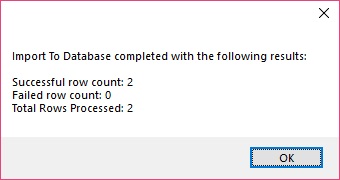
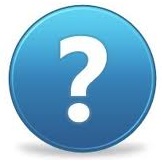
| If you have still have questions, you can also check the FAQs page or contact us at support page. We are glad to assist you as soon as possible. |