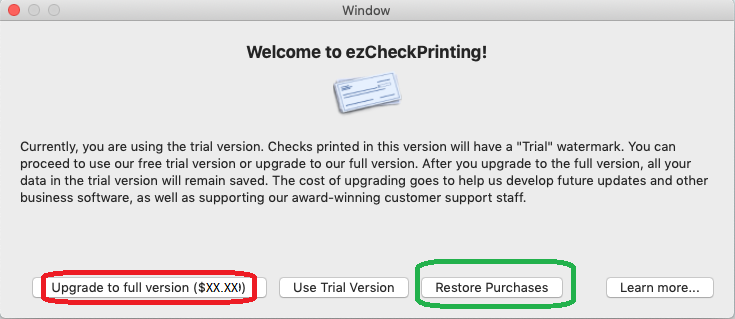How to Transfer ezCheckPrinting from an Old Mac to a New Mac
With ezCheckPrinting check writing software for Mac, you can transfer ezCheckPrinting to a new Mac easily.
Option 1: If your old Mac is still running, you can use the built-in Database Backup feature
Option 2: If your old Mac is crashed(or if you are a CPA with many client accounts), please
follow this guide to transfer data manually
Option 1: If your old Mac are still running, you can use the built-in Database Backup feature
Step 1.1: start ezCheckPrinting on the old Mac and back up data to the USB disk
If you just have a few bank accounts, you can start ezCheckPrinting software and click the top menu Accounts to back up your accounts one by one.
 You can click the triangle button behind "Save in" field to change the current path. You can modify the back up new file name as you like. Once you click the Save button, you will save your current database file to the new location.
You can click the triangle button behind "Save in" field to change the current path. You can modify the back up new file name as you like. Once you click the Save button, you will save your current database file to the new location.

ezCheckPrinting Mac version database backup file is .db file. you should NOT open this backup file manually or with application. Please follow the instruction to restore your data.
Step 1.2: Install ezCheckPrinting on the new Mac, retrieve license and restore data
1.2.1: Download ezCheckPrinting from Apple Store
1.2.2: Retrieve license
Start ezCheckPrinting and click the "Restore Purchases" button to retrieve license from Apple Store.
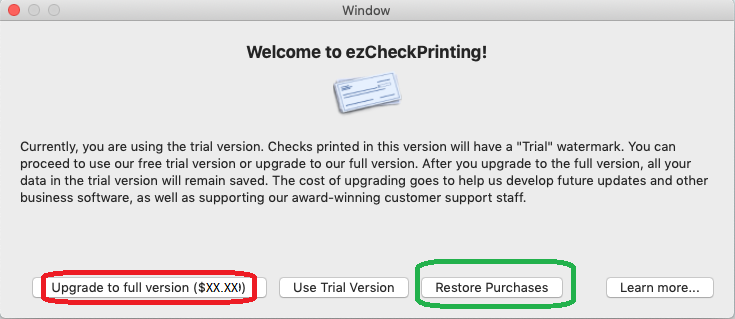
1.2.3 Restore data
Click the top menu "Accounts", then "Restore Account" to restore the data from the USB disk.

Option 2: If your old Mac is crashed, please follow this guide to transfer data manually
How to transfer ezCheckPrinting to a new Mac if the old Mac is crashed?
 | Design and Print Professional Checks Yourself
- Print checks on blank stock with logo and signature
- Fill in data on pre-printed checks
- Print blank checks to fill in later
- QB virtual printer for QuickBooks/Quicken(for Windows)
- Unlimited accounts and checks for Windows and Mac.
Try ezCheckPrinting free demo version with no obligation and no credit card needed.
|
Related Articles: