QB Virtual Printer Troubleshooting: License Issue
ezCheckPrinting QuickBooks/Quicken version includes both the
ezCheckPrinting software and the
QuickBooks/Quicken Virtual Printer. You can follow this guide to registered licenses.
How to register ezCheckPrinting and virtual printer licences
Below are some reasons that you cannot register a license:
| Error code |
Error description |
Solution |
| 4 or 9 |
Wrong key code |
Please view #1, #2, #3 in this guide
If you lost license, please follow this guide to retrieve your license.
|
| 6 |
This key code has already registered on another computer. |
1) If you need to switch computer, please follow up this guide to transfer license from the old computer to a new computer
2) If you purchase a new computer, please contact us and purchase an extra license
3) If your computer is crashed, please follow this guide to reset license for a new computer.
|
| 12, 15, 16 or 17 |
1)Transaction failed.
2)Or the buyer cancelled the order.
3)Or the buyer switched/updated the order. |
If you switched/updated order, our system will send you a new key code. Please contact us if you did not receive it.
|
| |
Permission issue
|
Please scroll down and view #4 solution
|
| |
Insufficient Privileges to install license
|
Please scroll down and view #5 solution
|
#1: The software installed and the license are not matched *****
The ezCheckPrinting license codes are different for each version. For example: The old version 6 license will NOT work for the version 7.
1.1 Find out the version number of your current ezCheckPrinting and virtual printer installed

1.2 Find out which license you purchased
You can search your email account for the license message by keyword "ezCheckPrinting".
For version 8 and later version, you will get only one key for both ezCheckPrinting and virtual printer.
 For version 7 and previous version, you will get two keys: one for ezCheckPrinting and and one for virtual printer.
For version 7 and previous version, you will get two keys: one for ezCheckPrinting and and one for virtual printer.
 1.3 Solution:
If you installed the right software and purchase the right license, please follow this Quick Start Guide, enter the first license in step 2.1 and enter the second key in step 3.2.
1.3 Solution:
If you installed the right software and purchase the right license, please follow this Quick Start Guide, enter the first license in step 2.1 and enter the second key in step 3.2.
If the new version of ezCheckPrinting and virtual printer were installed by mistake, please rollback to the previous version.
https://www.halfpricesoft.com/quickbooks-check-printing/virtual_printer_update.asp#rollback
If you purchased the previous version and like to purchase the latest version, please contact us for the special upgrade link for previous ezCheckPrinting clients.
#2: You need to copy and paste keycode including dashes("-") ***
Some mail server may also add extra hidden characters around key code. You can copy the key code to NotePad, then copy it to ezCheckPrinting application to solve this issue.
#3. Some email server may add special characters around key code, even you cannot see it.
- You can open Notepad application, copy the license key from email to the Notepad first. (You can open Notepad by clicking the Start button. In the search box, type Notepad, and then, in the list of results, click Notepad. )
- Then you copy the key code from NotePad to your application to register it.
This process will remove the unseen charaters added to the key code by your email server.
#4: Permission issue
You need to log in your machine as administrator or a user with enough persmission to register the key code.
You may also refer to this article:
What Permissions Do I Need to Run ezCheckPrinting with QuickBooks
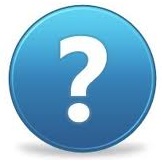 Still need assistance?
Still need assistance?
Please contact us with more details at services@halfpricesoft.com. (If you can't receive our response in 24 hours, your message may be blocked into JUNK folder by mistake. Please feel free to
contact us again. )
1) Software name and version number? (ie: ezCheckPrinting, version 8.0.1)
You can click the software top menu "help" then "About ezXXXXX" to view it.
2) Your key code?
3) Your computer: Windows 11, 10, 8, 7 or Mac or others?
4) The error code and error description?



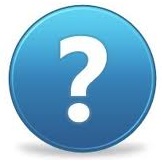 Still need assistance?
Still need assistance?