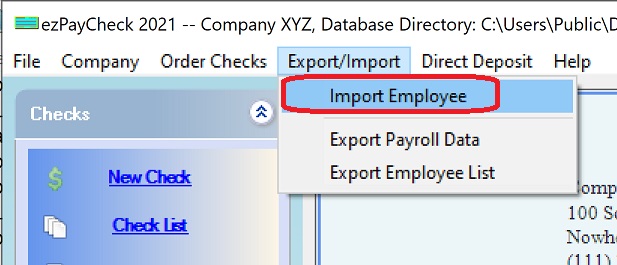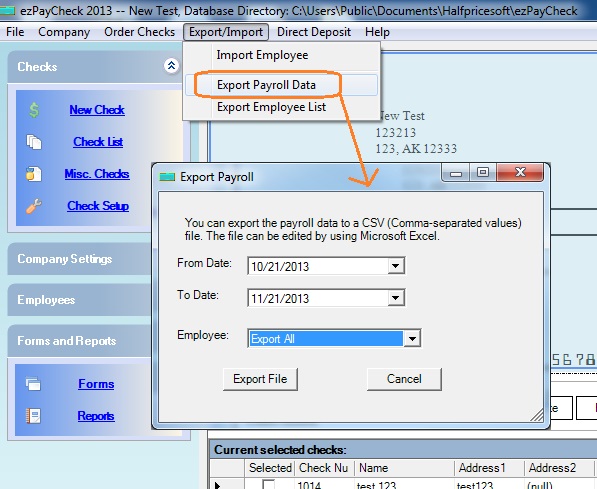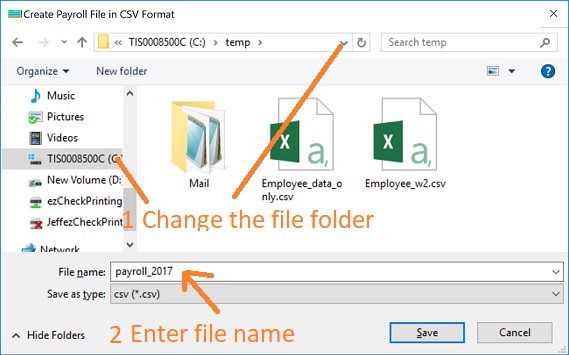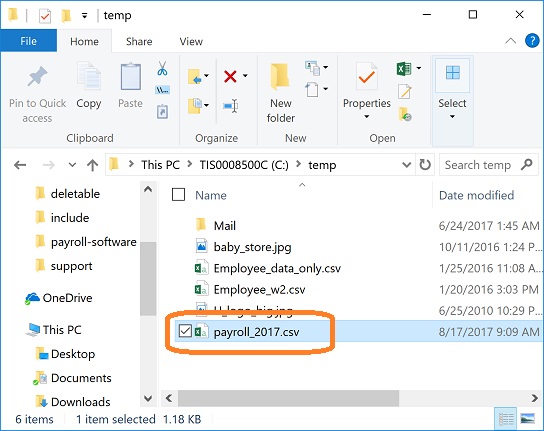Payroll Software: How to import employees from .csv file
ezPaycheck payroll software can import employee list from .csv file, QuickBooks iif file and other text format file. Here is the guide for .csv file.
How to import data from .csv file.
How to import data from QuickBooks .iif file
Sample File
For testing purpose, you can download the sample data file here. Then unzip them, extract and save them to your local folder.
https://www.halfpricesoft.com/payroll-software/Employee_data_only.zip

Step 1: Start ezPaycheck application
You can double click it to launch ezPaycheck payroll software.

Step 2: Click the top menu "Export/Import", then click "Import Employee"
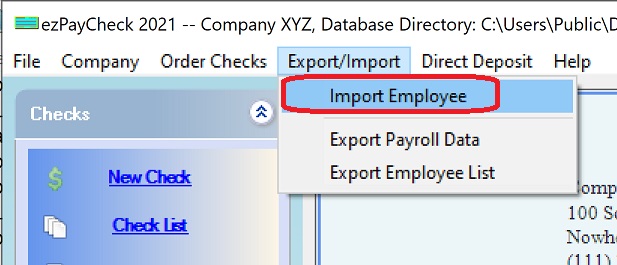
Step 3: Export Data
3.1: Edit date range if needed and click the Export File" button.
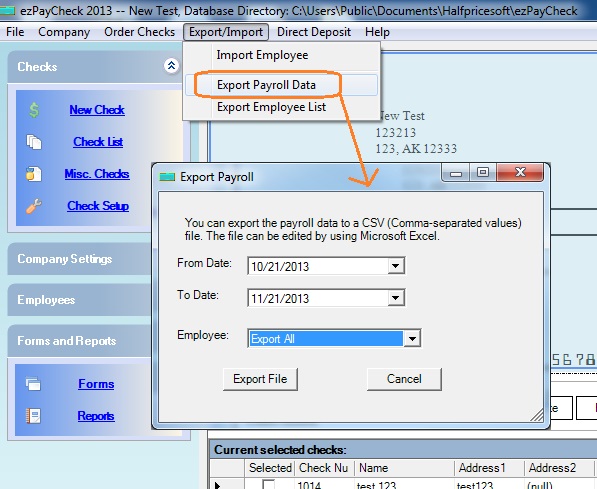 3.2: Enter the file name. You can change the file folder if needed.
3.2: Enter the file name. You can change the file folder if needed.
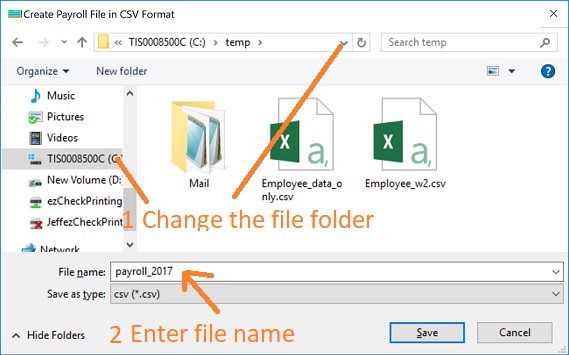 3.3: Double click to open this .csv file to view it with Microsoft Excel.
3.3: Double click to open this .csv file to view it with Microsoft Excel.
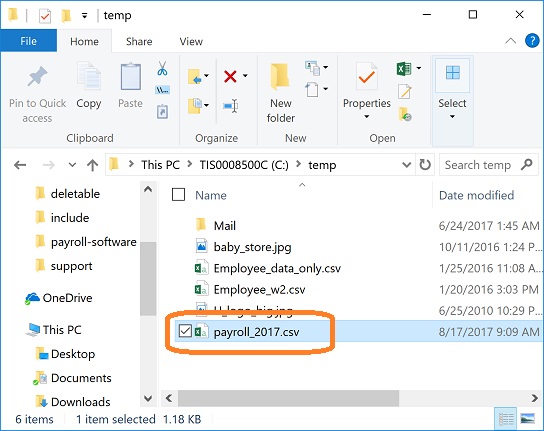
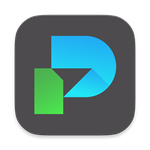
|
ezPaycheck Makes Payroll An Easy, In-House Task!
(For Windows and Mac)
Trusted by Thousands for Two decades.
Calculate Federal & State Taxes, Print Paychecks, Print W2, W3, 941, 943 and 940.
User-friendly, Easy-to-use
No monthly fee.
ezPaycheck 2025 is shipping!
Try it free for 30 days with no obligation. No credit card required.
|
Related Links:
ezPaycheck Quick Start Guide
How a add a new company account
How to handle both employees and contractors
How to handle restaurant tips
How to add a custom deduction and withhold it from each paycheck automatically
How to handle local taxes
How to handle State Disability Insurance (SDI)
How to print paycheck in different formats: check-on-top, check-in-middle, check-at-bottom or 3-per-page
How to print paycheck on blank stock
How to print paycheck on pre-printed checks
How to print paycheck with company logo
How to adjust check printing position
Sample Paychecks
Determine a Company's Name for e-Filing