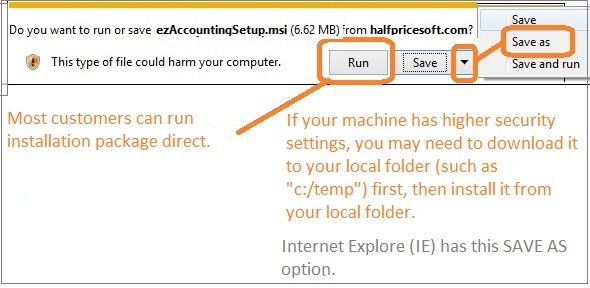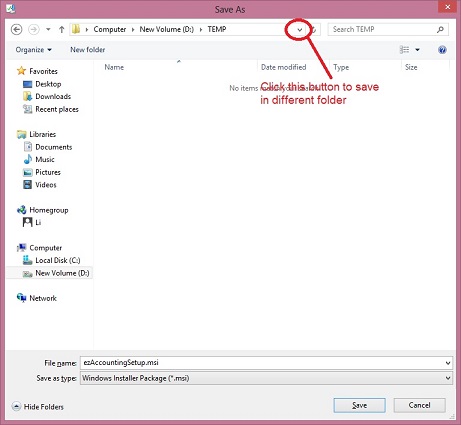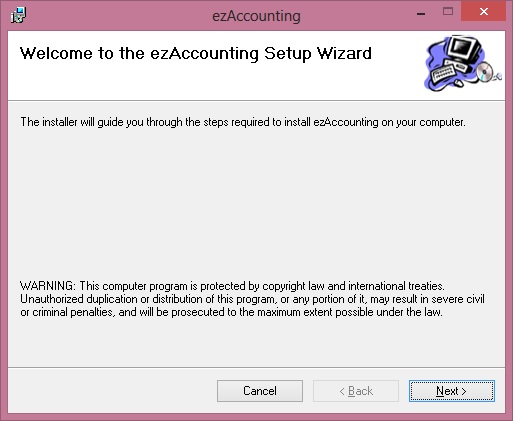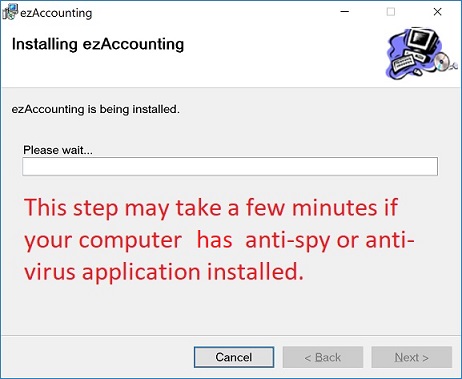Have questions? Please scroll down to view the
STEP BY STEP GUIDE below or
contact us
Read the instructions before Downloading Accounting Software
1. You need to login as administrator of local machine.
2. If your machine has higher security settings, you may need to save this installation package to the local machine first. (See step 1)
We suggest user restart computer after installation. Otherwise, the font on your check may not display correctly.
|
Steps to Download Accounting Software
 if your machine has higher security settings, click this video to see more details.
if your machine has higher security settings, click this video to see more details.
Step 1: Click download link and save package to your local machine.
If your machine has higher security settings, you may need to save this installation package to the local machine first and start the installation process from your local machine.
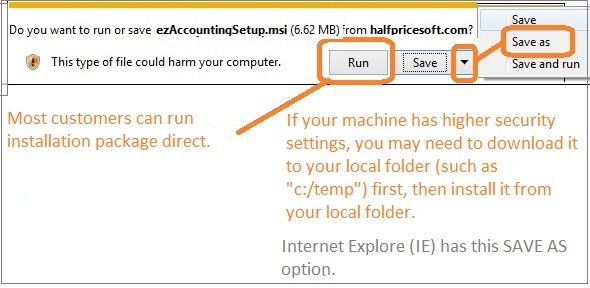
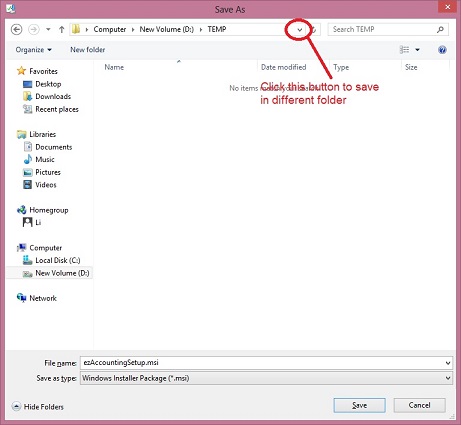
Step 2: After download completes, click
Run button to start installation process.

If you cannot run installation correctly in this step, you can open c:/temp folder, and run this file with Windows installer manually.

Click to view larger image
step 3: start this installation.
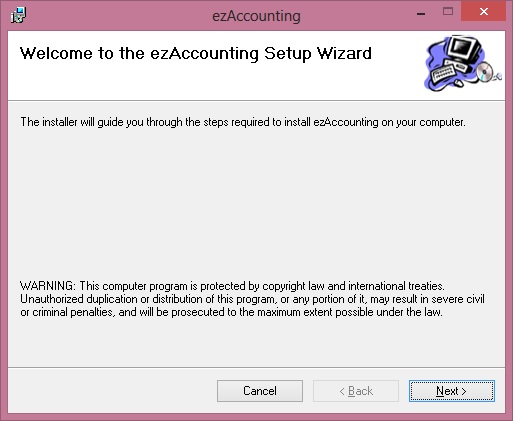
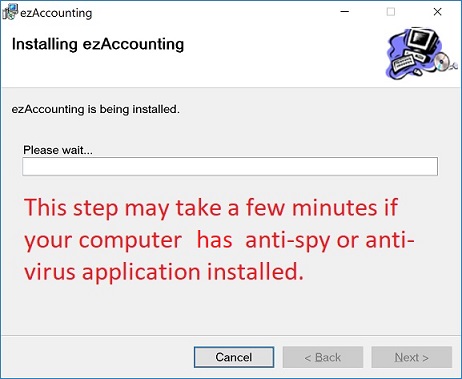
step 4: Following the instructions on screen to finish installation. A shortcut of ezAccounting software will be created on your desktop.

Step 5: Run azAccounting.
If you are a new user, you can follow the Quick Start Guide to set up ezAccounting.
 ezAccounting Quick Start Guide
ezAccounting Quick Start Guide

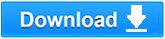
Troubleshooting
ezAccounting installation issues and solutions
Related Links:
Why my data is missing after the version is installed
 Have questions? Please scroll down to view the STEP BY STEP GUIDE below or contact us
Have questions? Please scroll down to view the STEP BY STEP GUIDE below or contact us