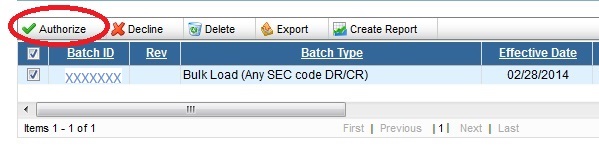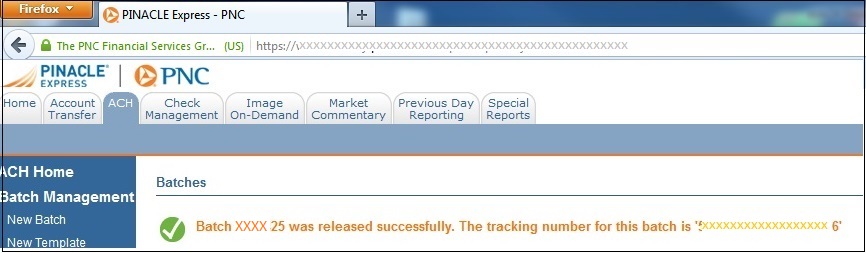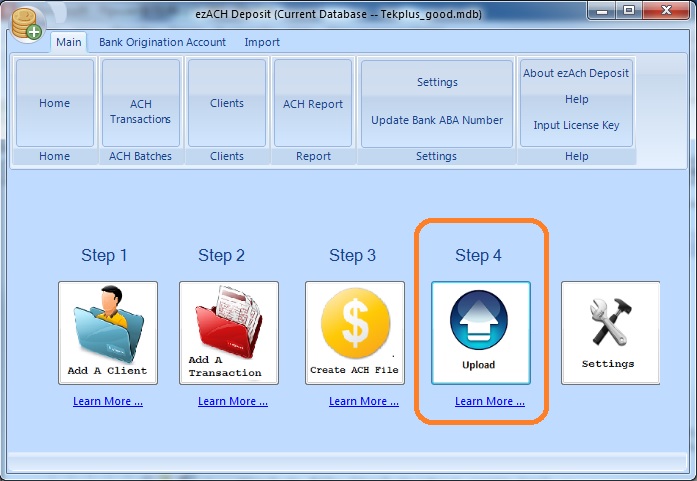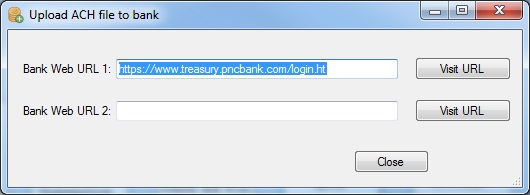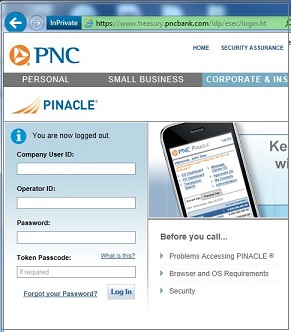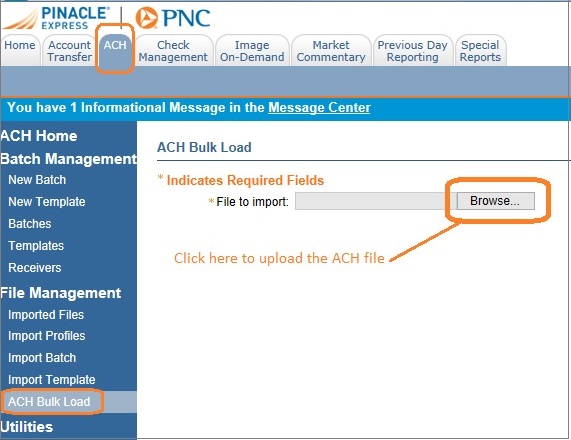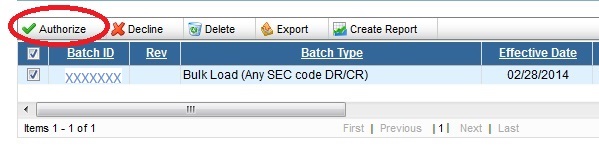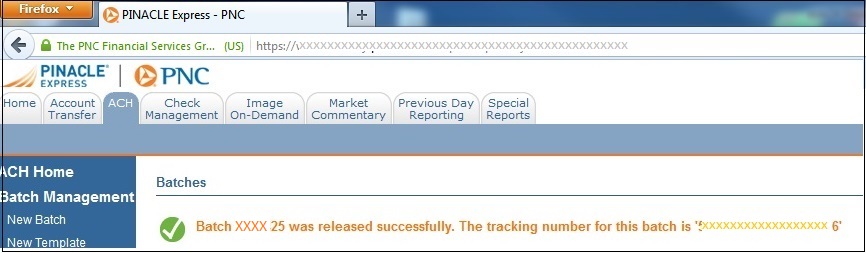Below is an example on how to upload the ACH file to PNC bank.
1. Navigate to Bank ACH Upload Page
Once you enable ACH payment feature with PNC bank, you will get the log in ID, password, log in page link, token devices and step by step guide.
You can navigate to account log in page with your browser directly. Or if you have saved the link in ezACH, you can click button behind the link.
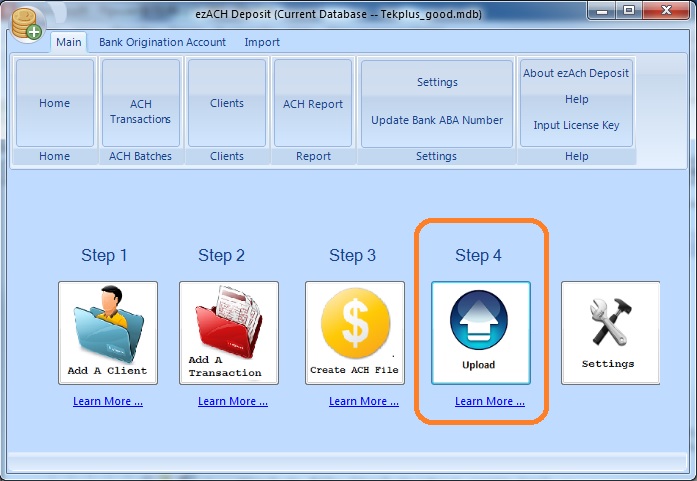
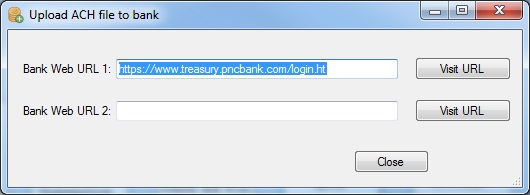
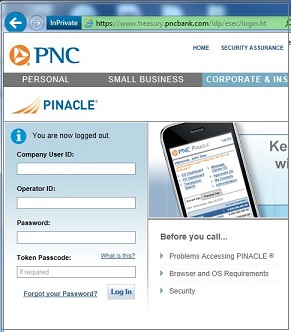
2. Upload file
Log in your account, then upload the ACH file to your account.
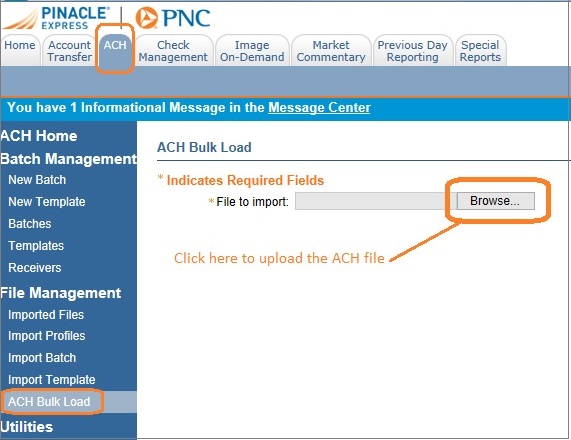
3. Review and authorize transactions
Review the transactions. Once you authorize these transactions and your bank will process them. Usually these transaction will complete in 24-48 hours.