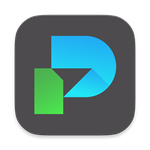
|
ezPaycheck Makes Payroll An Easy, In-House Task!
(For Windows and Mac)
Trusted by Thousands for Two decades.
Calculate Federal & State Taxes, Print Paychecks, Print W2, W3, 941, 943 and 940.
User-friendly, Easy-to-use
No monthly fee.
ezPaycheck 2025 is shipping!
Try it free for 30 days with no obligation. No credit card required.
|




