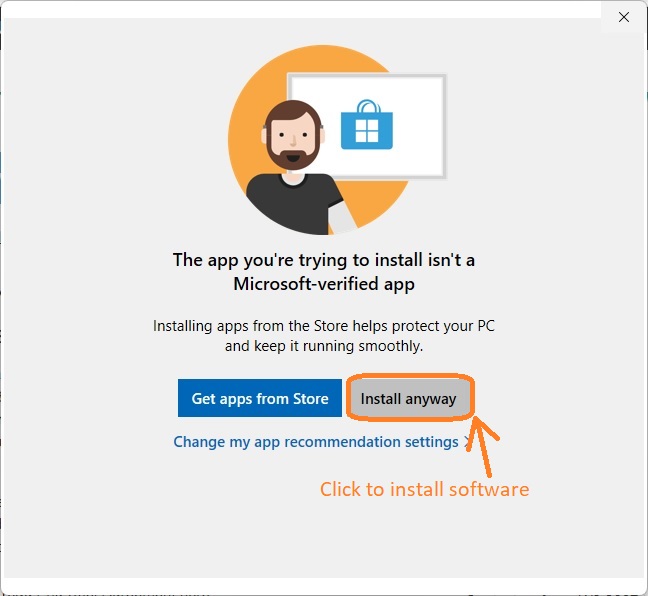Payroll and Accounting Guides
ezPaycheck Guide
ezPaycheck Mac Guide
ezPaycheck Features
Payroll by State
E-File 941 Guide
ezAccounting Guide

You are welcome to try ez1099 for free. No obligation. No credit card needed. The download trial version will print TRIAL or SAMPLE image on forms. You need to enter the key to remove it.
Please read End User Agreement here
Special Download for XP and 7 Computers
ez1099 installation issues and solutions
 Have questions? Please check instructions below or contact us.
Have questions? Please check instructions below or contact us.