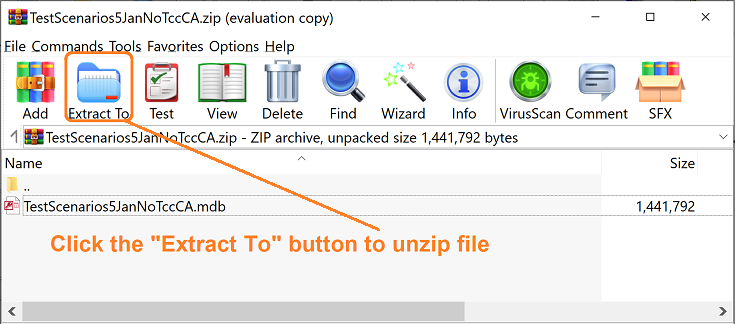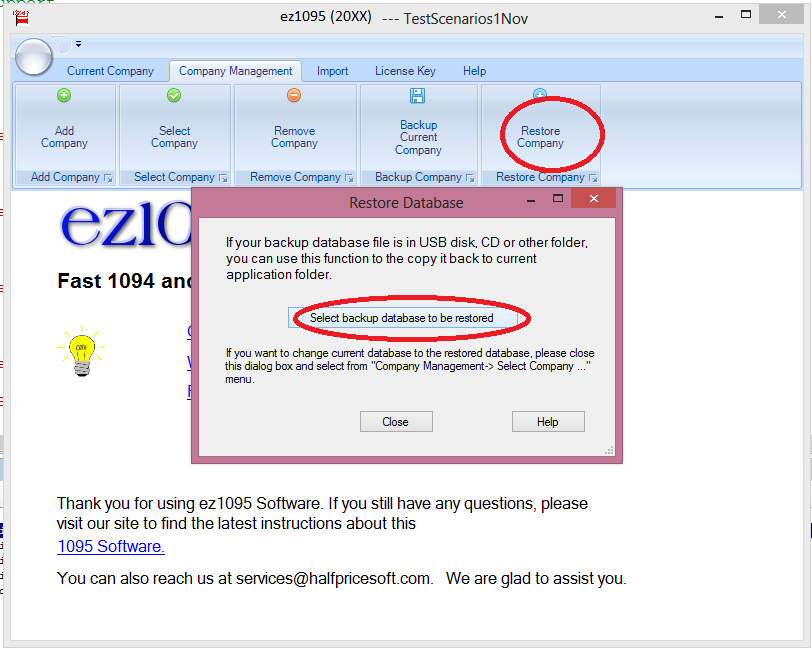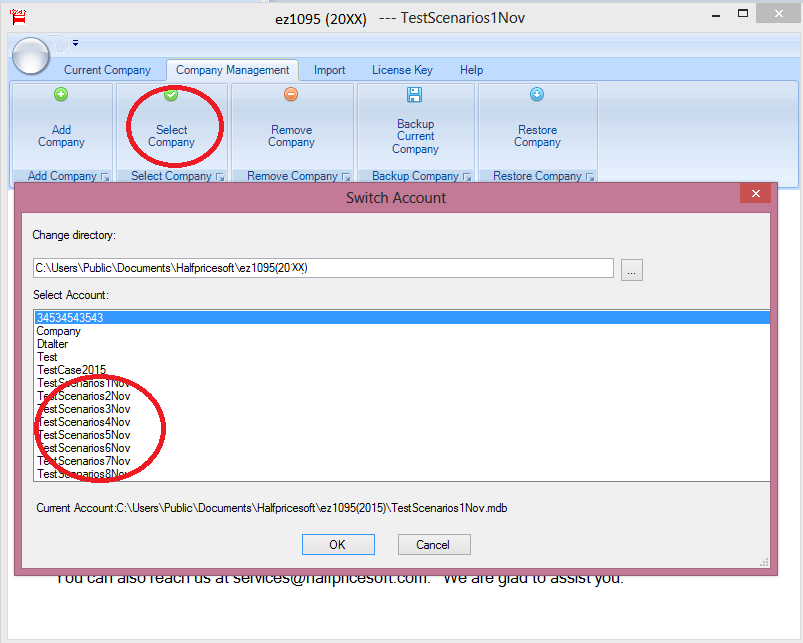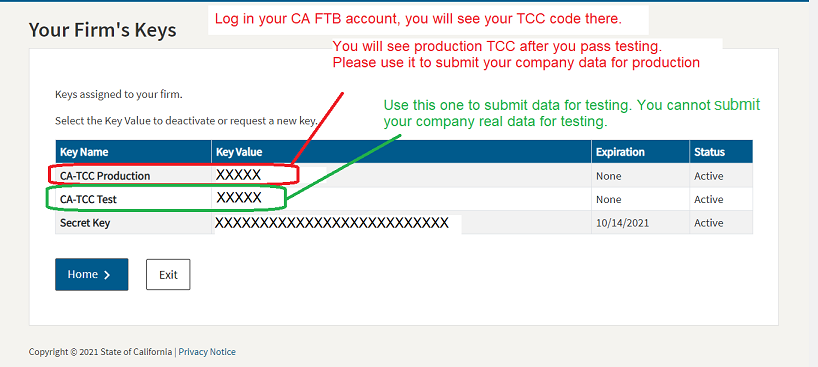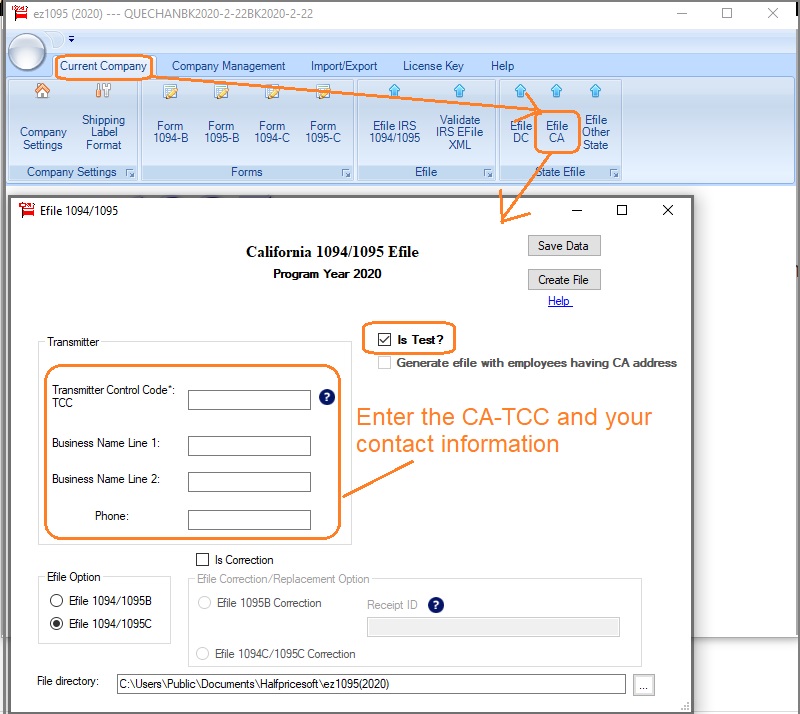FTB File Exchange System - CA 1094 1095 Testing
Try ez1095 now Buy it now
ez1095 software can generate the XML documents you can upload to CA site to report health insurance information. The efile XML documents include 1095 forms and 1094 form.
If you are a first time efiler, please follow this guide from step 1 .
Step 1: If you are a first-time efiler, please register online
How to register online
https://www.ftb.ca.gov/file/business/report-mec-info/getting-started.html
Step 2: Install the latest version of ez1095 software
ez1095 Download Link Step 3: Download the sample testing files
3.1 Download 1095 Testing files
You CANNOT submit your real company data for testing!!! .
Review
FTB File Exchange System - 1094 1095 Testing Specifications :
- You can build your test file according to FTB File Exchange System - 1094 1095 Technical Specifications,
- or you can use our pre-built test file.
Five Pre-built Test Case Files for CA:
For California ACA 1095 testing, you are typically required to
pass all five test cases .
Required Submissions for 1094/1095-B:
https://www.halfpricesoft.com/aca-1095/TestScenarios1JanNoTccCA.zip
https://www.halfpricesoft.com/aca-1095/TestScenarios2JanNoTccCA.zip
https://www.halfpricesoft.com/aca-1095/TestScenarios2CJanNoTccCA.zip
Required Submissions for 1094/1095-C:
https://www.halfpricesoft.com/aca-1095/TestScenarios5JanNoTccCA.zip
https://www.halfpricesoft.com/aca-1095/TestScenarios5CJanNoTccCA.zip
3.2: After downloading the test scenario data file, you need to unzip it and use ez1095 restore feature to copy the file to 1095 software data folder
3.3 Unzip file
3.4 Restore file
Click ez1095 top menu "Company Management" then "Restore Company" to move the data file to the data folder.
3.5 Select the new downloaded file as the current account
3.6 Input your own CA-TCC and generate the efile documents
Find your CA-TCC Test Code from your CA FTB account
Enter transmitter information.
Step 4: Submit test transmissions for the required scenarios
MEC FX Portal
https://webapp.ftb.ca.gov/MyFTBAccess/Login/AccessYourAccount
Step 5: After you receive "Production" CA-TCC, you are ready for file the production data.
Once all required test scenarios transmissions have an "Accepted" status, FTB will review
the test outcomes and issue the "production" CA-TCC. If after 3 business days your
"production" CA-TCC has not been issued, contact the FX System help desk.
Related links:
-
How to prepare and print Form 1095-C and 1094-C
-
How to prepare and print Form 1095-B and 1094-B
-
How to Import Data
-
IRS Form 1094/1095C Instructions
-
IRS Form 1094/1095B Instructions
Try ez1095 now Related Links
How to prepare, print and e-file Form 1094/1095-C and 1094/1095-B?
(Regular submissions, corrections, and replacements for both current and prior years, for both IRS and state agencies)
How to File 1095 ACA Forms Electronically to the IRS without a TCC? How to import data? Data sharing (for multiple-user version)? How to pass ACA Testing (for new e-filers)? How to validate XML files before submitting to IRS? Steps to take if the ACA form submission is rejected or accepted with errors Other Forms
How to print and efile form W-2? How to print and efile form 1099-nec? How to file form 1099-misc, nec, div, oid and more?