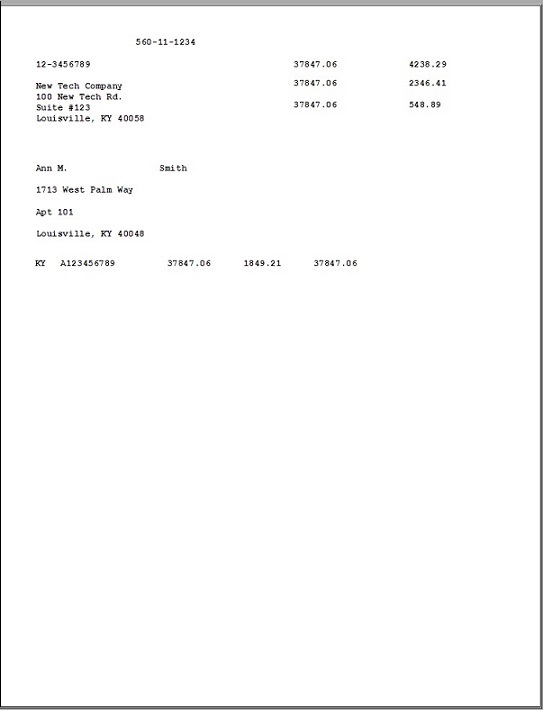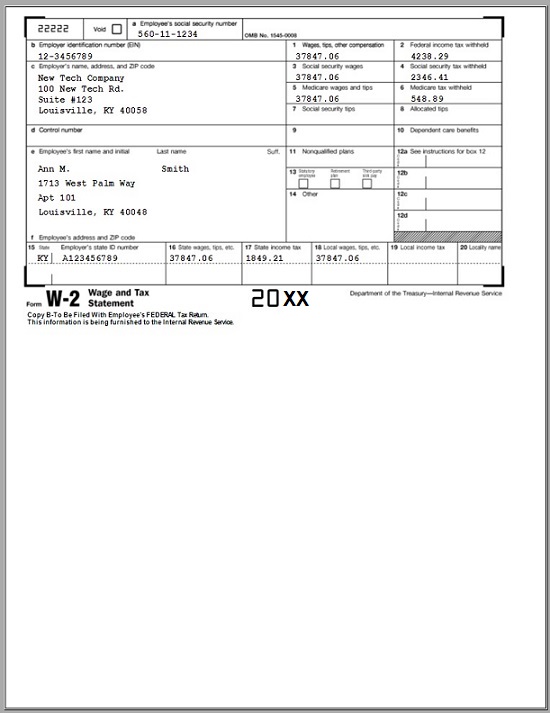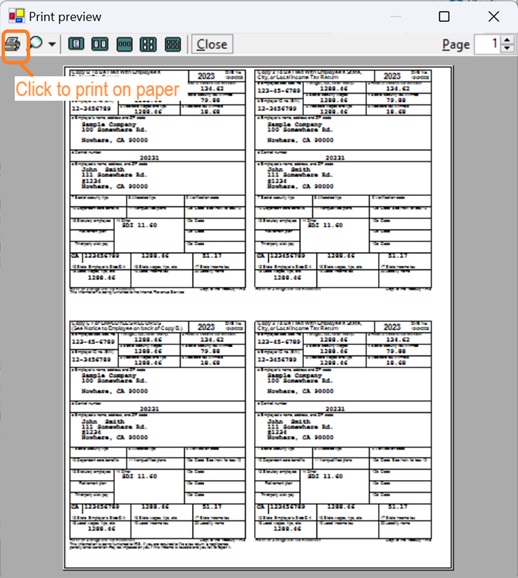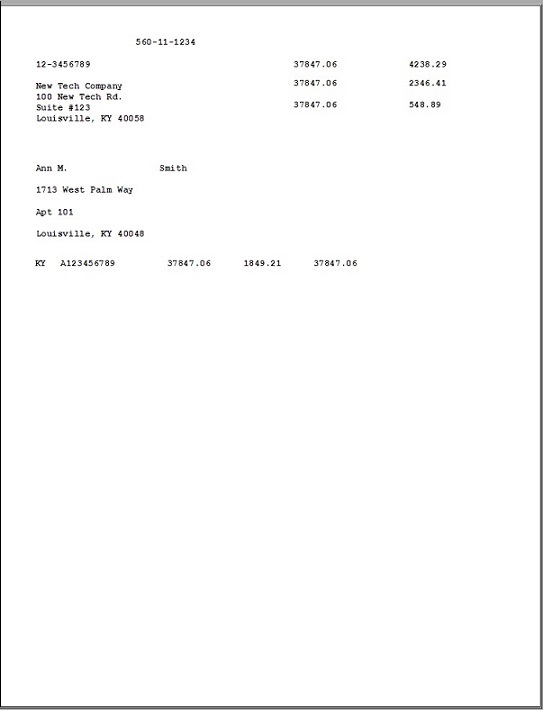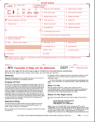Part 1: Print W-2 Forms for Employees and SSA
1.1: View W2 Form
You can click the ezPaycheck left menu "Forms and Reports" then click the sub menu "Forms" to view Form options on screen.
Click the "W-2 Forms" button to view W2 forms

(Click image to enlarge)
1.2: Print W2 Form
1.2.1. Select the tax year
1.2.2. Select the employee
1.2.3. ezPaycheck will generate the W2 form automatically based on paycheck data.
1.2.4. You can edit box 1 to 20 manually if needed, but you cannot save the changes.

(Click image to enlarge)
1.2.5. Choose the form and click the PRINT button.
Employee copies: W-2 copy B, C and 2
As an employer, usually you need furnish W2 copy B, copy C and copy 2 to employees. You can print one form per page and you can also print employee forms in 4-up format.
SSA Copy: W2 Copy A
You can choose Copy A option to print copy A data on red forms for SSA return
- 1.2.5.1 ezPaycheck can print W2 form copy B, C, D, 1 and 2 on white paper. The format is one-form-per-page.

(Click image to enlarge)
Copy 2, one form per sheet, employee copy
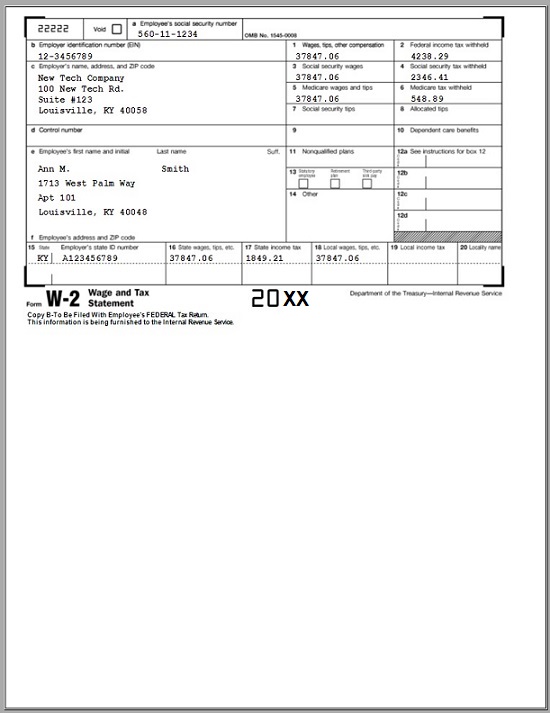
- 1.2.5.2 print employee copies in 4-up format.

(Click image to enlarge)
1.2.5.3 Click the printer icon to print forms on paper.
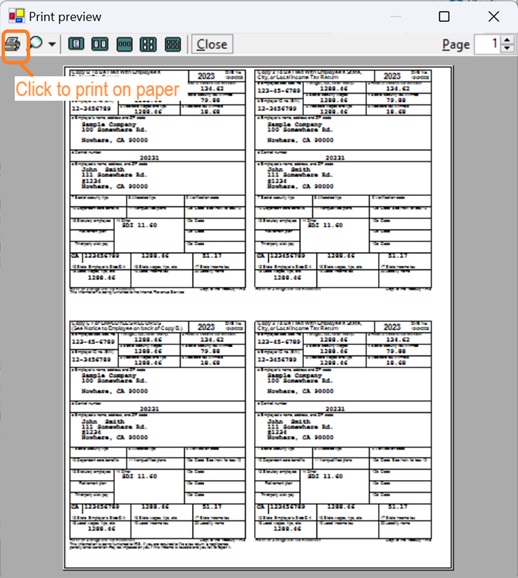 W2, 4-up, employee copy
W2, 4-up, employee copy
 - 1.2.5.4 You must use the red forms for W-2 copy A
- 1.2.5.4 You must use the red forms for W-2 copy A.
ezPaycheck prints data only when you choose Copy A option. ezPaycheck just prints the data on the top red form now. You need to void the bottom one.
- You can choose Copy A option to print data on preprinted forms for copy B, C, D, 1 and 2 too.
- SSA will accept the form printed in one-form-per-page format.

(Click image to enlarge)
W2 copy A, data only for red form printing, SSA copy