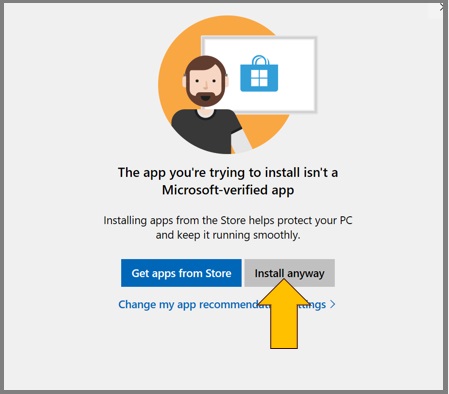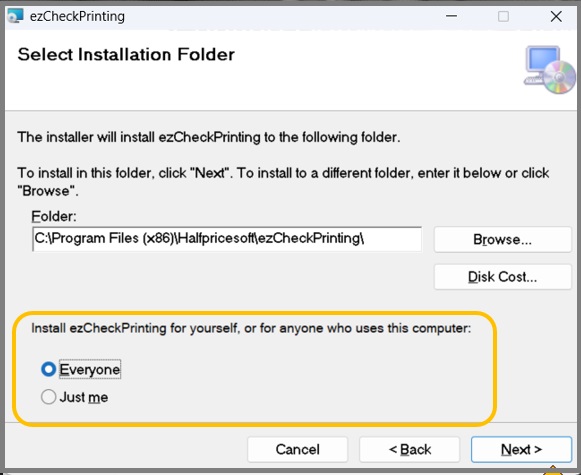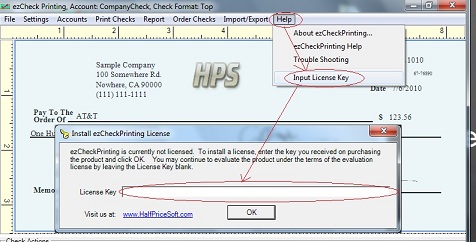Steps to Install ezCheckPrinting
 How to install ezCheckPrinting software
How to install ezCheckPrinting software
Step 1: Prepare for Installation
Ensure you're logged into Windows as an administrator or a user with installation permissions!!!
Step 2. Download ezCheckPrinting installation package.
Visit the ezCheckPrinting download page and click 'Download ezCheckPrinting.' Once the download is complete, open your browser's download file list by clicking the download icon. Launch the installation by clicking on 'CheckPrintingSetup.msi.'
Step 3: Install ezCheckPrinting.
3.1 If you encounter an alert stating that ezCheckPrinting is not listed in the Microsoft Store, confidently click 'Install anyway' to proceed.
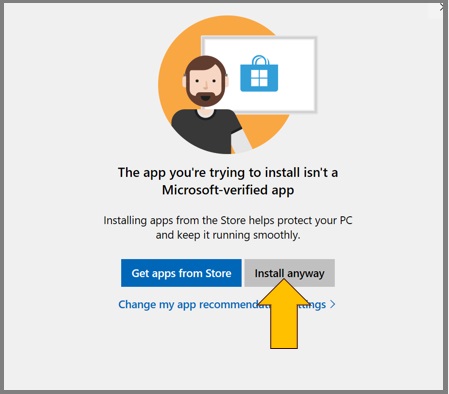
3.2 Navigate through the user-friendly ezCheckPrinting installation wizard. Accept the terms by clicking 'I Agree' on the license agreement screen.
3.3 Choose whether to install ezCheckPrinting for yourself or all users on the computer.
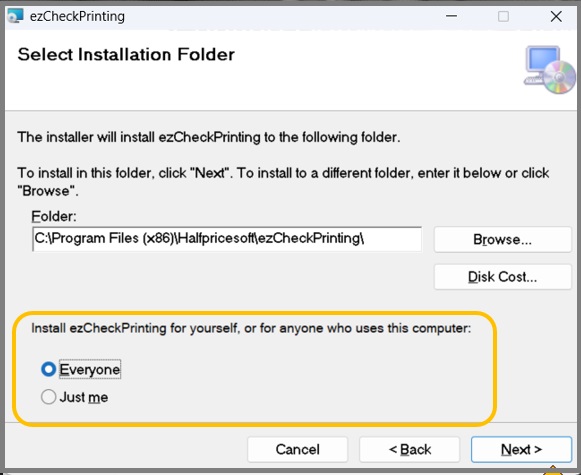
3.4 Follow the on-screen instructions to complete the installation process seamlessly.
Step 4: Accessing ezCheckPrinting
A desktop shortcut will be created for easy access. Click it to run ezCheckPrinting payroll software.

If you already purchased the key, you can start ezCheckPrinting and click the Top Menu "Help->Input License key" to finish the registration.
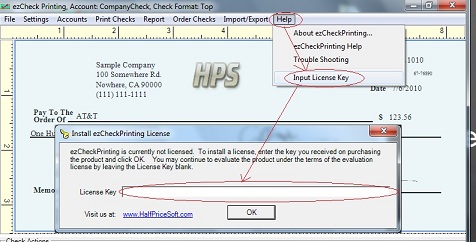



 Common installation issues and solutions
Common installation issues and solutions