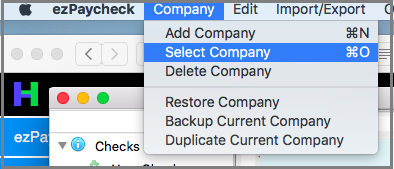Step 1: Transfer payroll data
Step 1.1: Backup payroll data to the USB disk or a shared folder.
Option 1: Use the ezPaycheck database backup feature
Open ezPaycheck application on your old Mac and insert your USB disk. Click the top menu "Accounts->Backup Current Company". You can backup your data to the USB disk.
Option 2: If you are an accountant with many client accounts, you can copy database files to the USB disk manually.
The default data folder for ezPaycheck is
/users/xxxUserNamexxx/Library/Containers/com.tekplus.ezPaycheck/Data/Documents/Halfpricesoft/ezPaycheck/Databases
The database files are .db files.
Step 1.2: Log on the new Mac and install ezPaycheck payroll software.
Download link:
https://www.halfpricesoft.com/mac_payroll_software/ezPaycheck_mac_download.asp
Step 1.3: Copy the database file from the USB disk to the new computer.
Option 1: You can use the database restore function by clicking ezPaycheck top menu "Company->Restore Company". Learn more at:
https://www.halfpricesoft.com/mac_payroll_software/ezPaycheck_restore_payroll_data_mac.asp
Option 2: You can copy the database files manually.
The default data folder for ezPaycheck is
/users/xxxUserNamexxx/Library/Containers/com.tekplus.ezPaycheck/Data/Documents/Halfpricesoft/ezPaycheck/Databases
Step 1.4: Switch the current account to view data.
Open ezPaycheck on the new Mac, then click the top menu "Accounts->Select Company". You will see the database files in the list. Please select the new database file from the list and click the OK button to set it as the current database file.
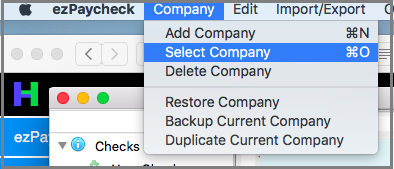 Step 1.5: Change the "list after date" to view more paychecks if needed
Step 1.5: Change the "list after date" to view more paychecks if needed