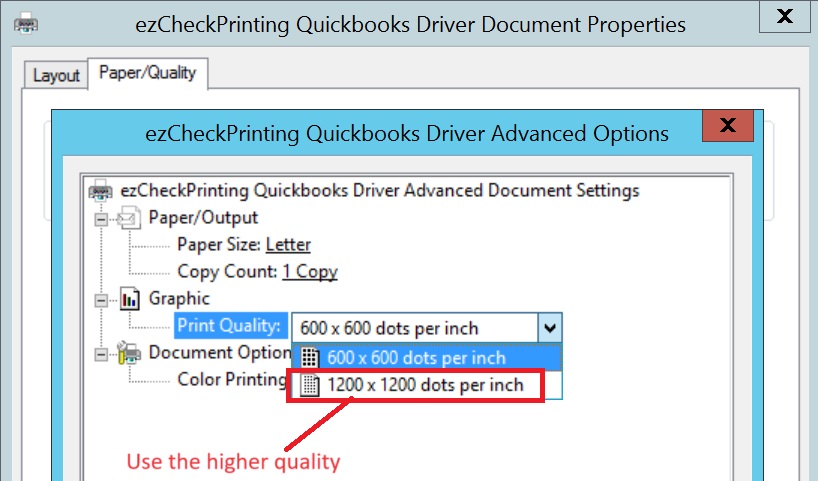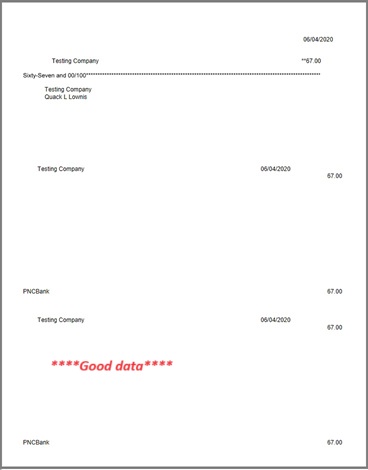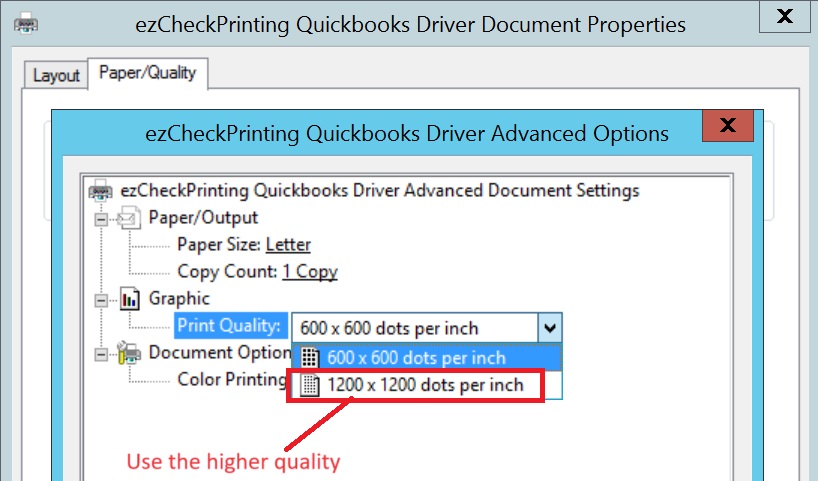Step 3: Adjust Printer Settings.(**)
Your printer may be in ink-saving mode, resulting in poor quality check data being transferred to the virtual printer.
- Click on QuickBooks top menu "Help" > "Printer Setup".
- Select "Check/Paycheck"
- Click "options" to edit printing options.
- Select the higher printing quality to ensure better data transfer.