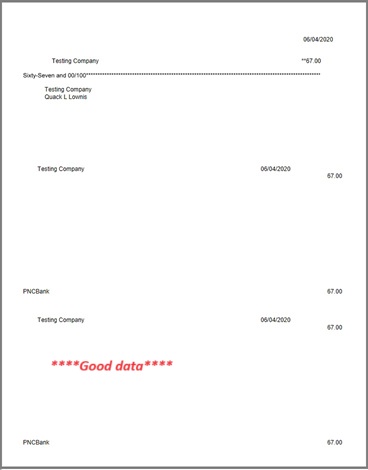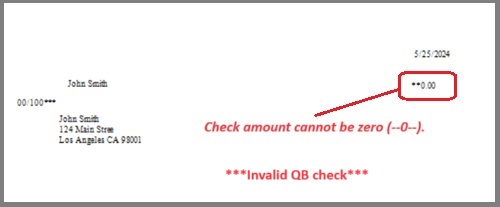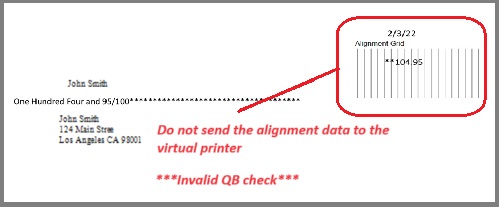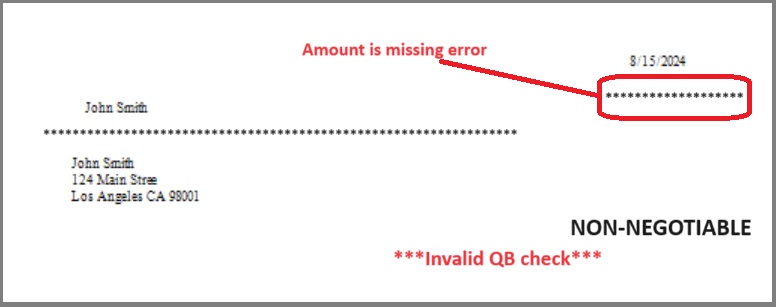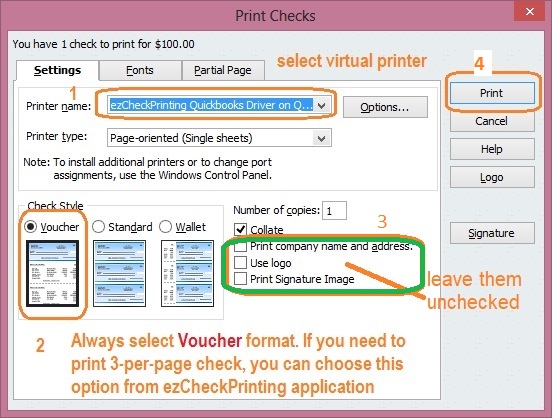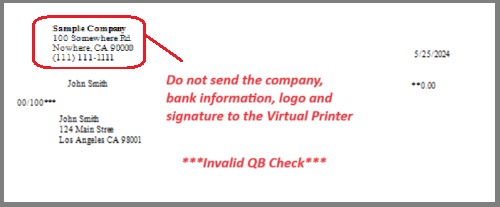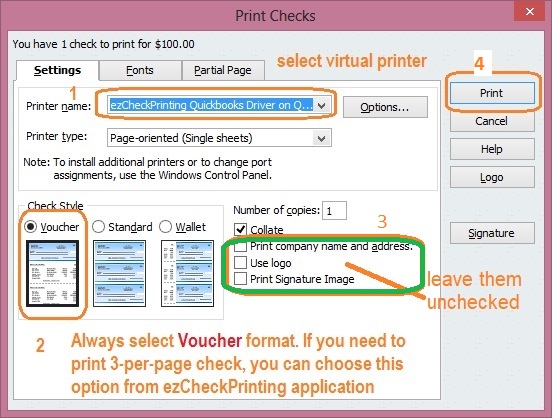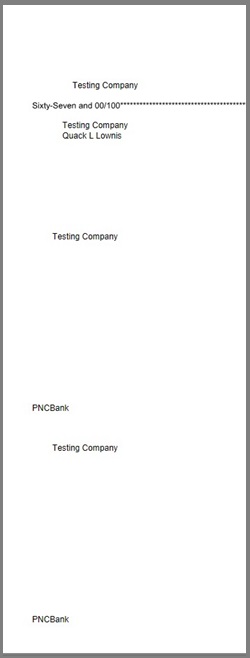7. Still Need Help? Send us the data file.
7.1. Print a check from QB to duplicate this error by follow step 3 in this guide.
http://www.halfpricesoft.com/quickbooks-check-printing/print-quickbooks-checks.asp
7.2. Then email us this file "qbfile0001.txt" to services@halfpricesoft.com as attachment.
The location of this file is:
C:/Users/Public/Documents/Halfpricesoft/ezCheckPrintingQBImport/qbfile0001.txt
7.3 Specify your system information also in your message
- Computer System: Windows 11, 10, 8, 7 or others?
- QuickBooks online, Desktop 2025, 2024, 2023 or others?
We will check this issue as soon as possible after we receive the data file.