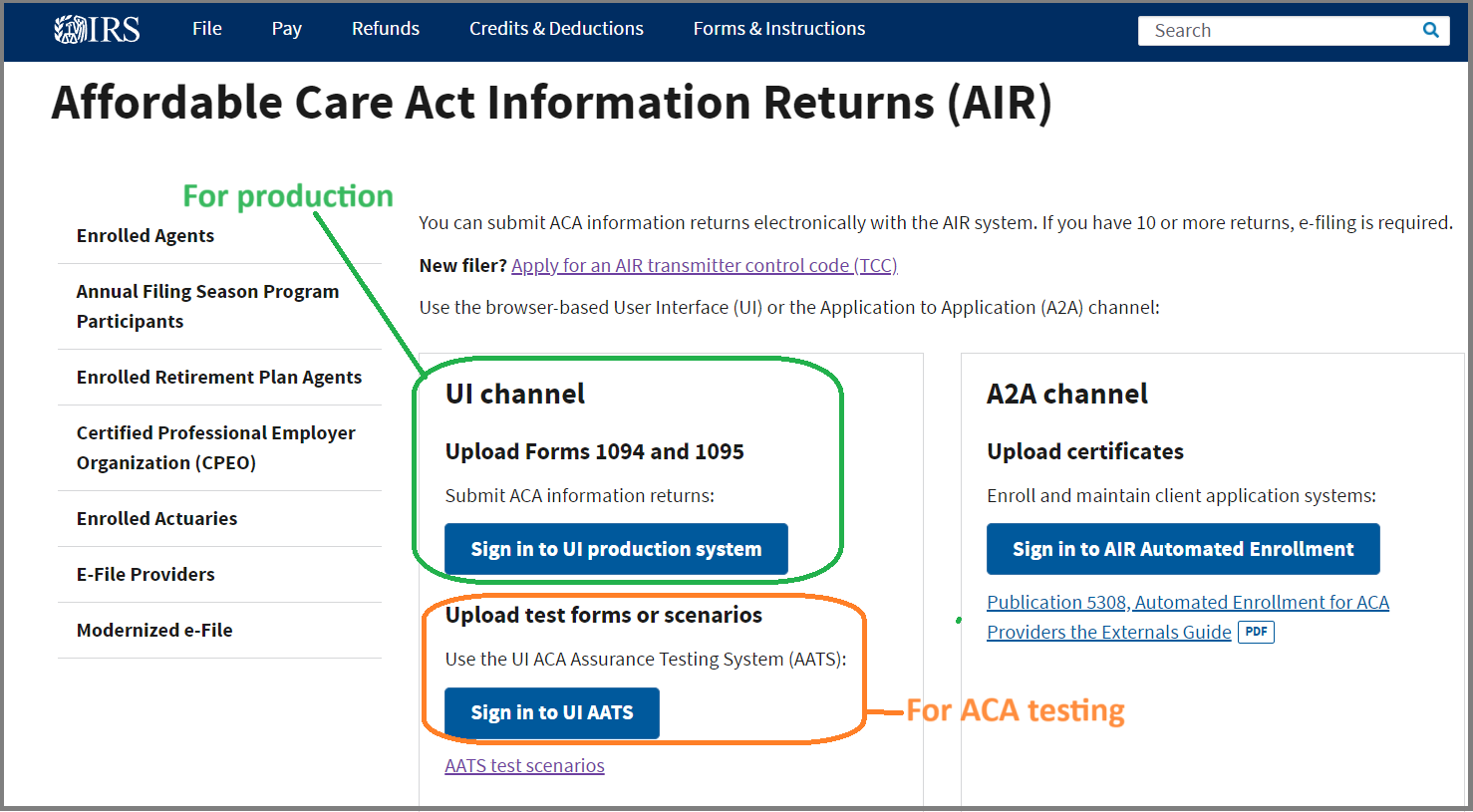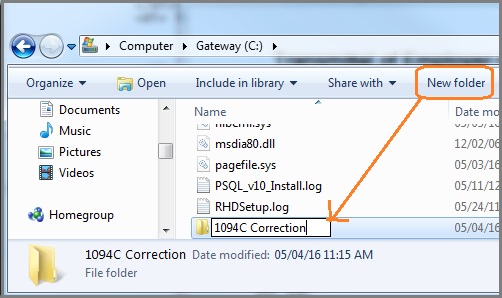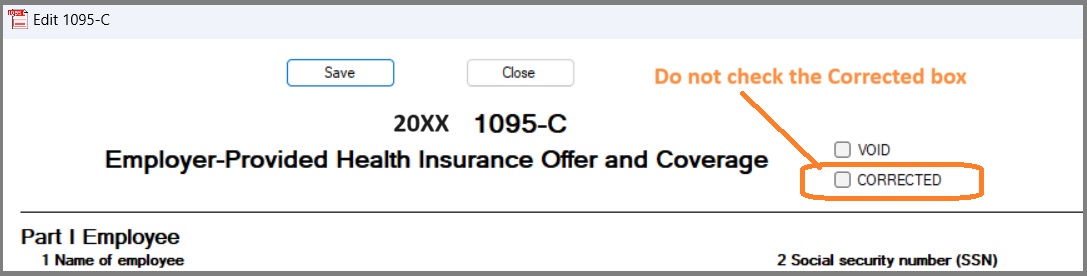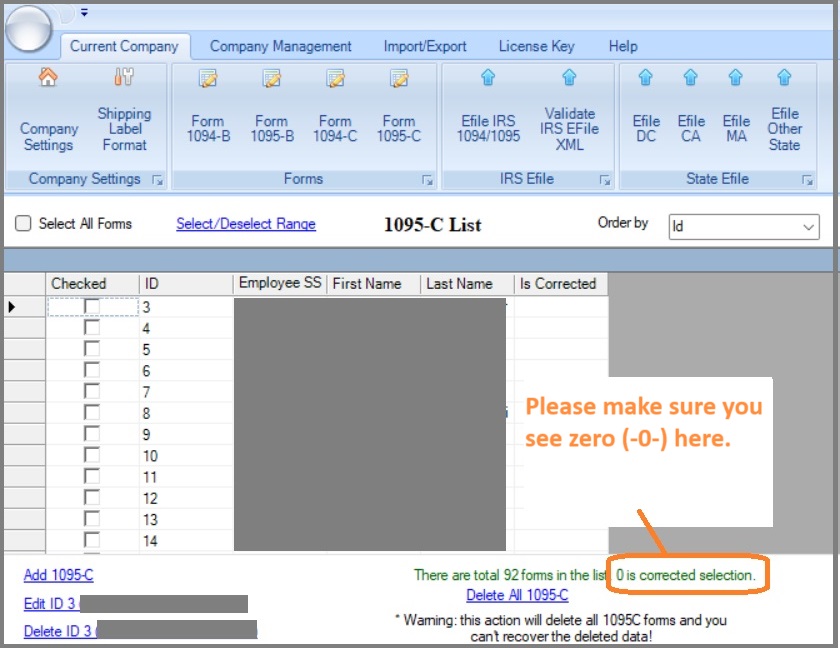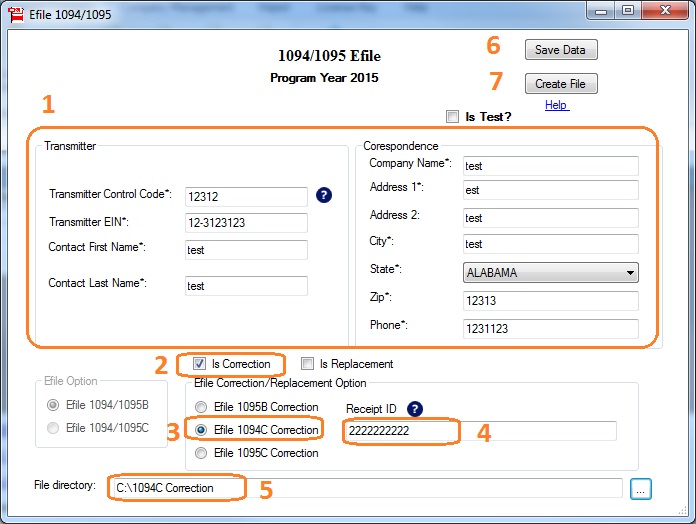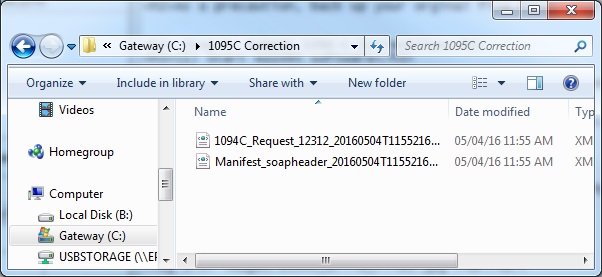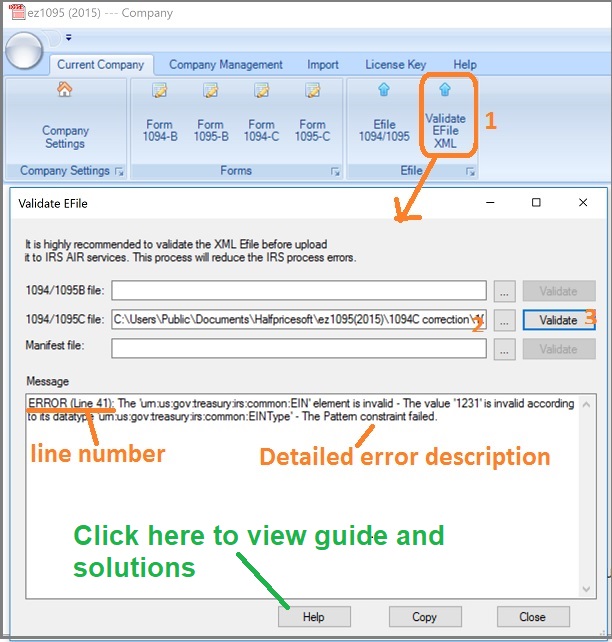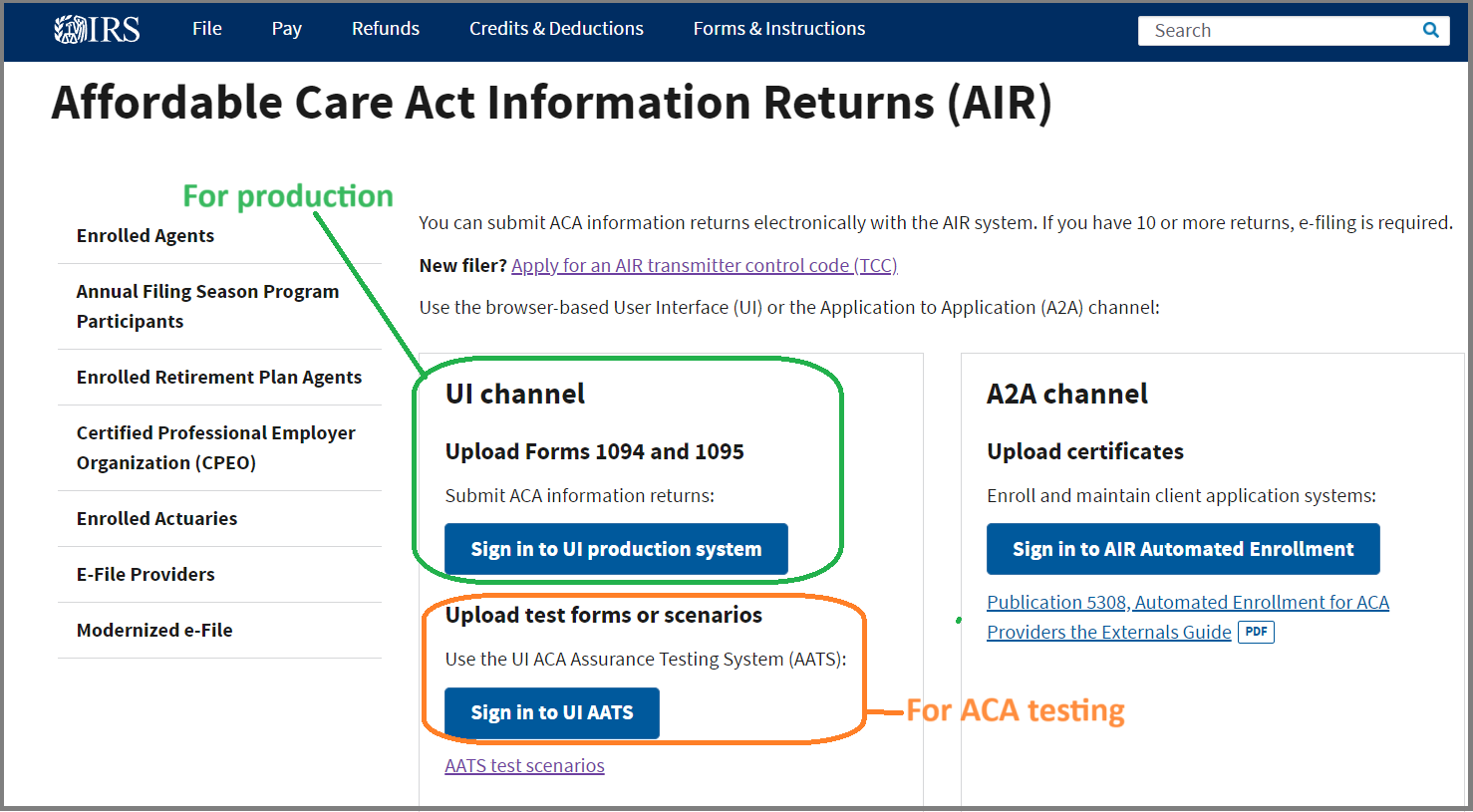Step 4: Submit the Correction File
Click the top menu "File IRS 1094/1095" to open the eFile screen.
- Check the box labeled "Is Correction".
- Check the option "Efile 1094C Correction".
- Enter the Receipt ID of the submission you are correcting.
- Change the file directory(Optional).
- Click "Save Data".
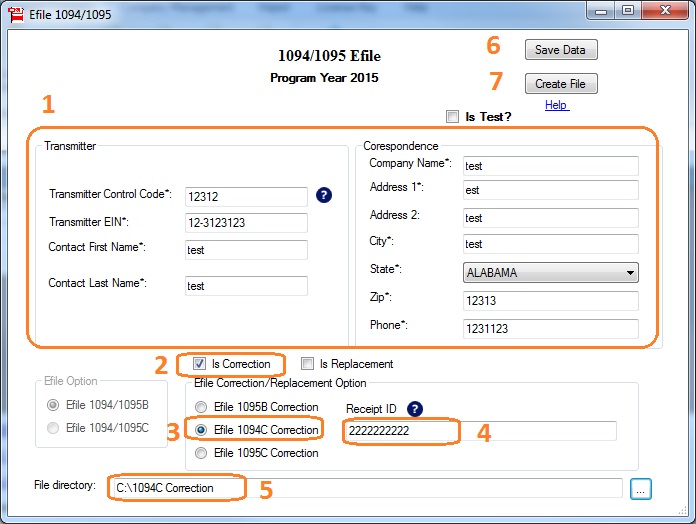
Option 1: Use ez1095 In-App eFiling Service
If you're using the built-in eFiling service within ez1095, simply click the "eFile with Halfpricesoft" button to submit your correction file directly.
Learn more at:
How to upload forms with ez1095 in-app service
Option 2: Self-Filing Through IRS AIR Portal
If you are submitting the correction file with your own IRS account and TCC, follow the steps below:
4.1 Generate the efile document
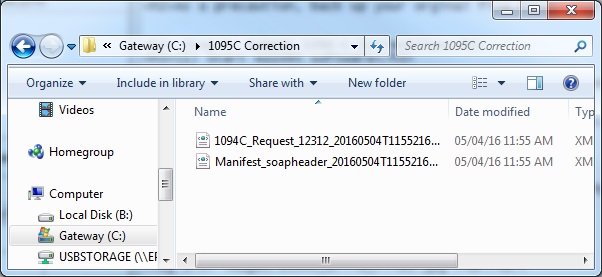
4.2 Validate XML files
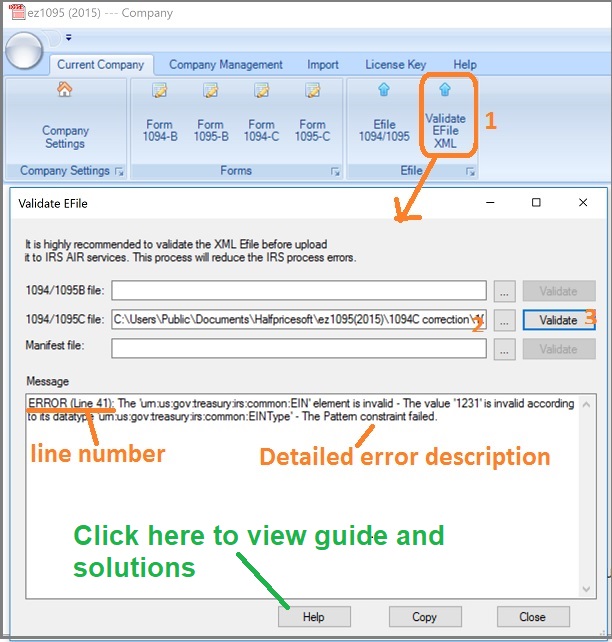
4.3 Upload the XML files to the IRS
There are two files to be uploaded.
"Manifest_soapheader_xxxxxx.xml"
This is the manifest file.
"1094X_Request_YourTCC_xxxxx.xml".
This is the data file.
PLEASE DO NOT MODIFY FILES. Please record the Receipt ID after uploading.
Learn more at: How to upload the XML files to the IRS